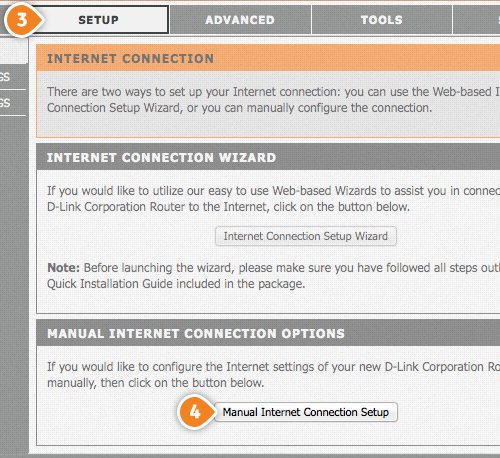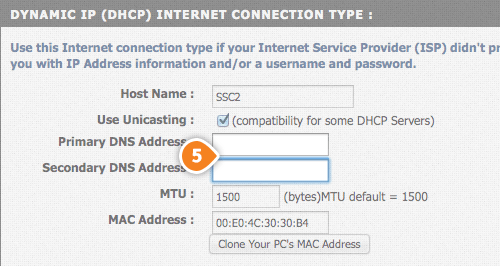Part 1: Validate your IP Address on the 'My Account' panel
Part 2: Change your Router's DNS settings
Before you start: Please write down your current DNS addresses before you change your DNS configurations. You should take note of these addresses in case that you need to get back to your original settings. If your original configuration were set to “Automatic”, just change your DNS settings back to “Automatic” in order to get back to your original settings.
1. Log in to your router.
2. Under “Setup” tab (3), select “Manual Internet Connection Setup” (4).
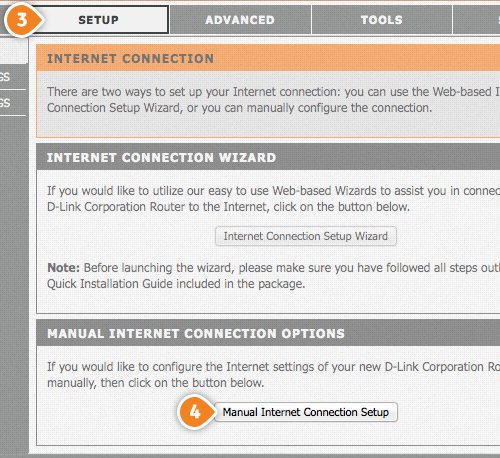
3. Wait for about 10-15 seconds, then click “Continue” and you’re done!
Primary DNS Server: 62.210.122.43
Secondary DNS Server: 157.55.83.218
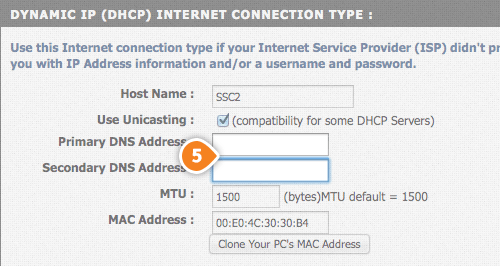
Wait for about 10-15 seconds, then click “Continue” and you’re done!