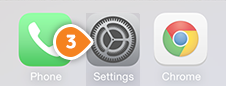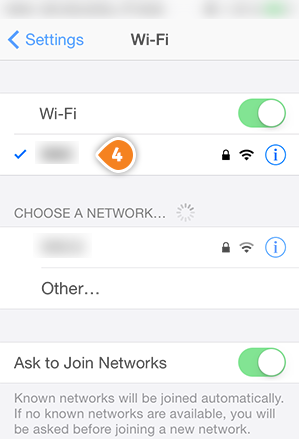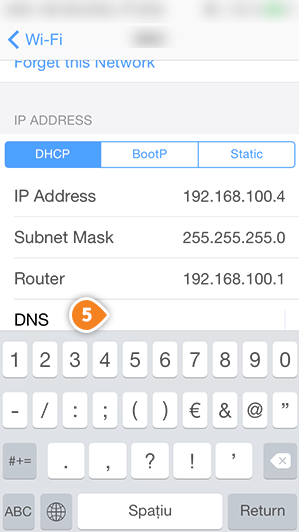Part 1: Validate your IP Address on the 'My Account' panel
Part 2: Change your iPhone/iPod DNS settings
Before you start: Please write down your current DNS addresses before you change your DNS configurations. You should take note of these addresses in case that you need to get back to your original settings. If your original configuration were set to “Automatic”, just change your DNS settings back to “Automatic” in order to get back to your original settings.
1. Go to “Settings” (3)
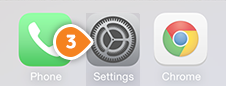
2. Choose your current Wi-Fi network (4)
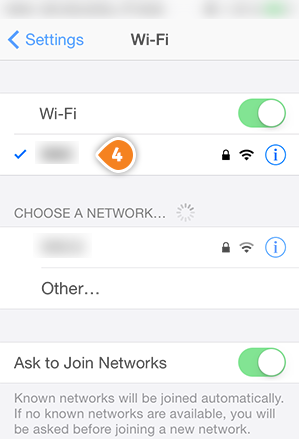
3. Enter Keenow DNS addresses in the “DNS” field (5)
Preferred DNS Server: 62.210.122.43
Alternate DNS Server: 157.55.83.218
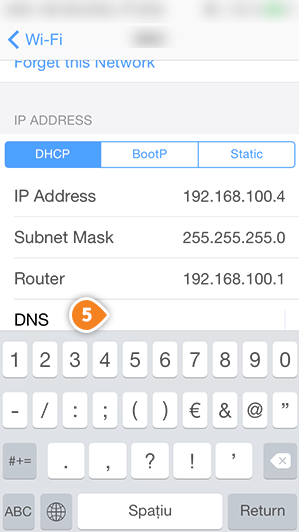
4. Go back to Wi-Fi to save your changes