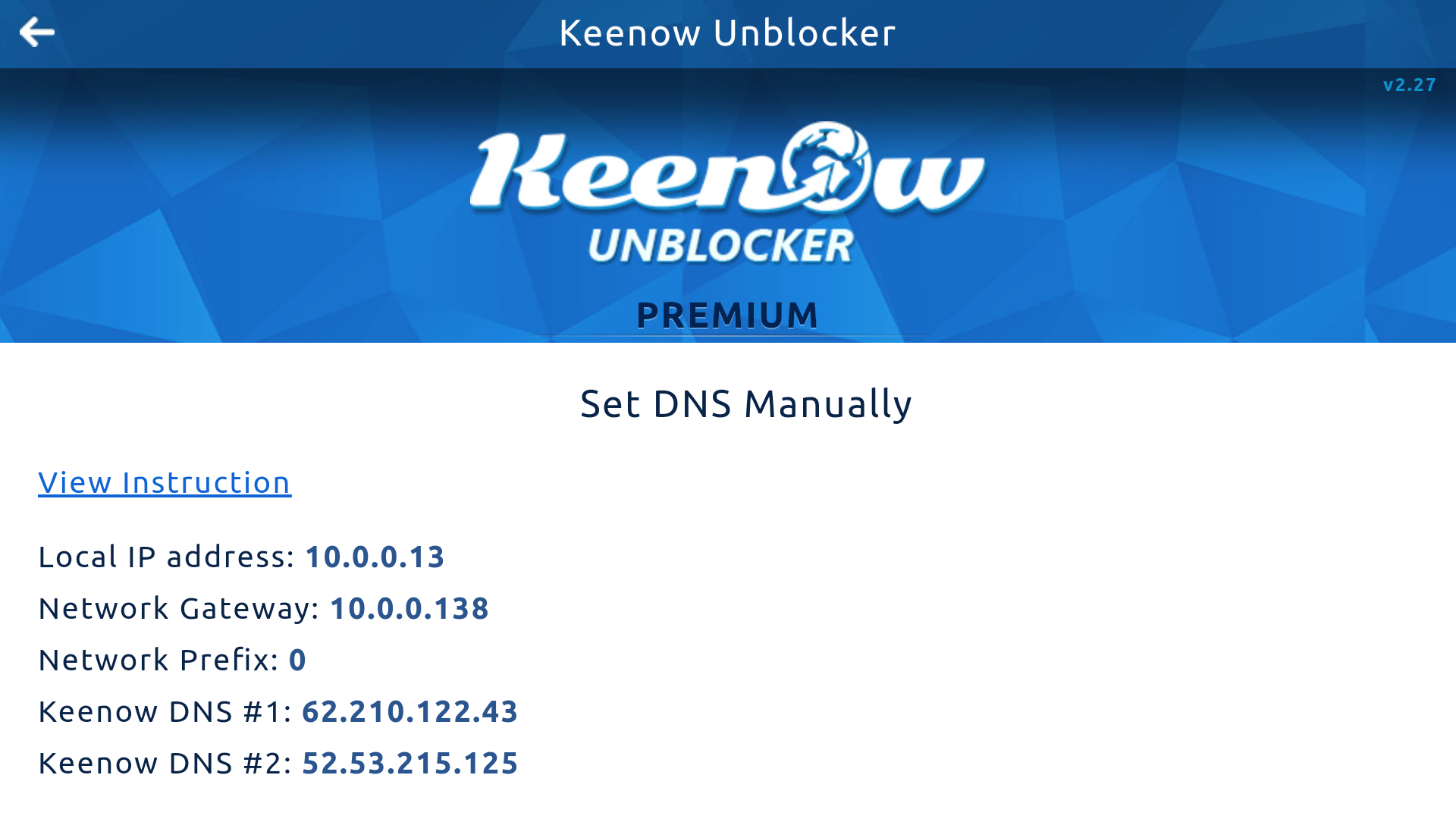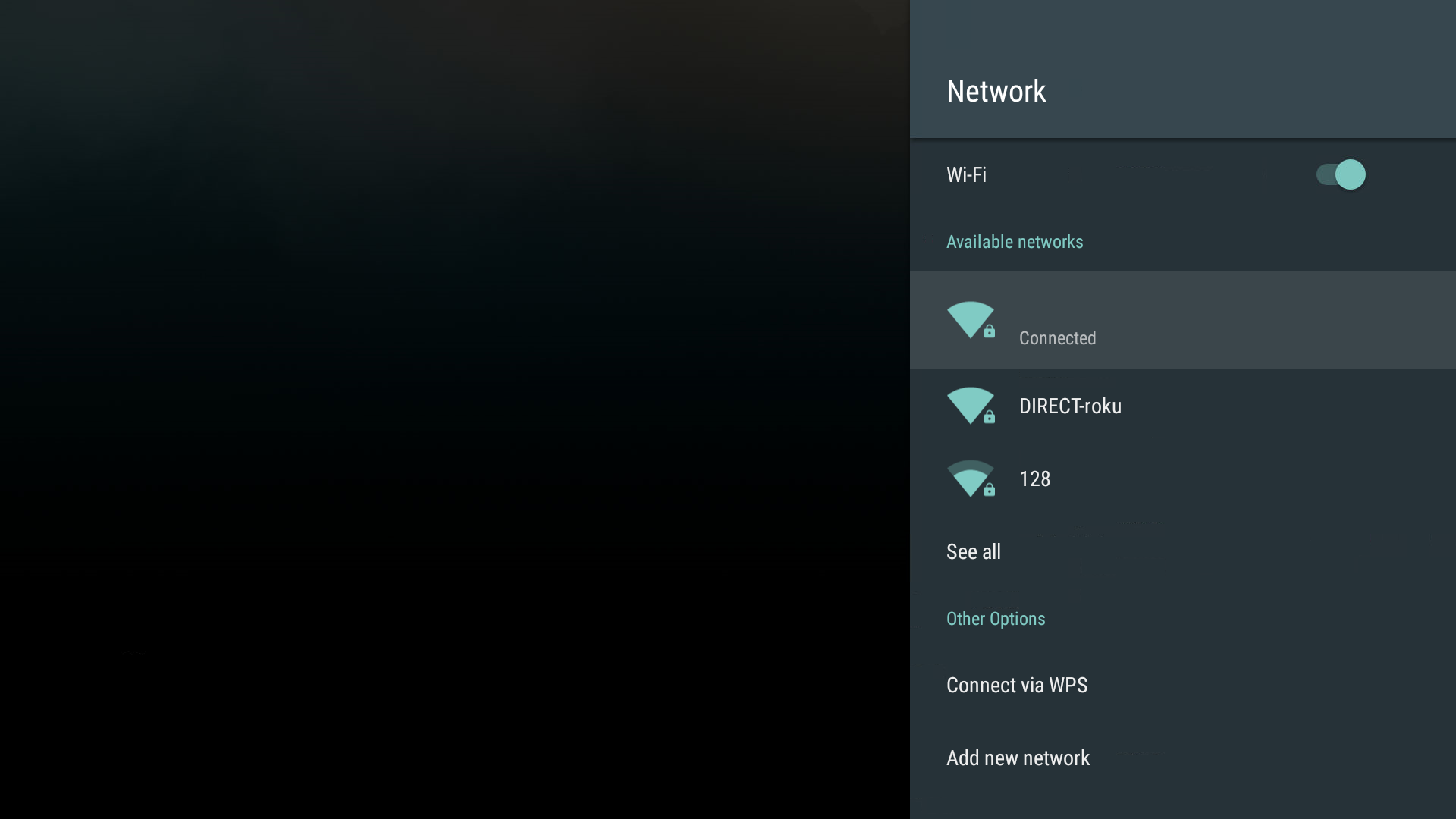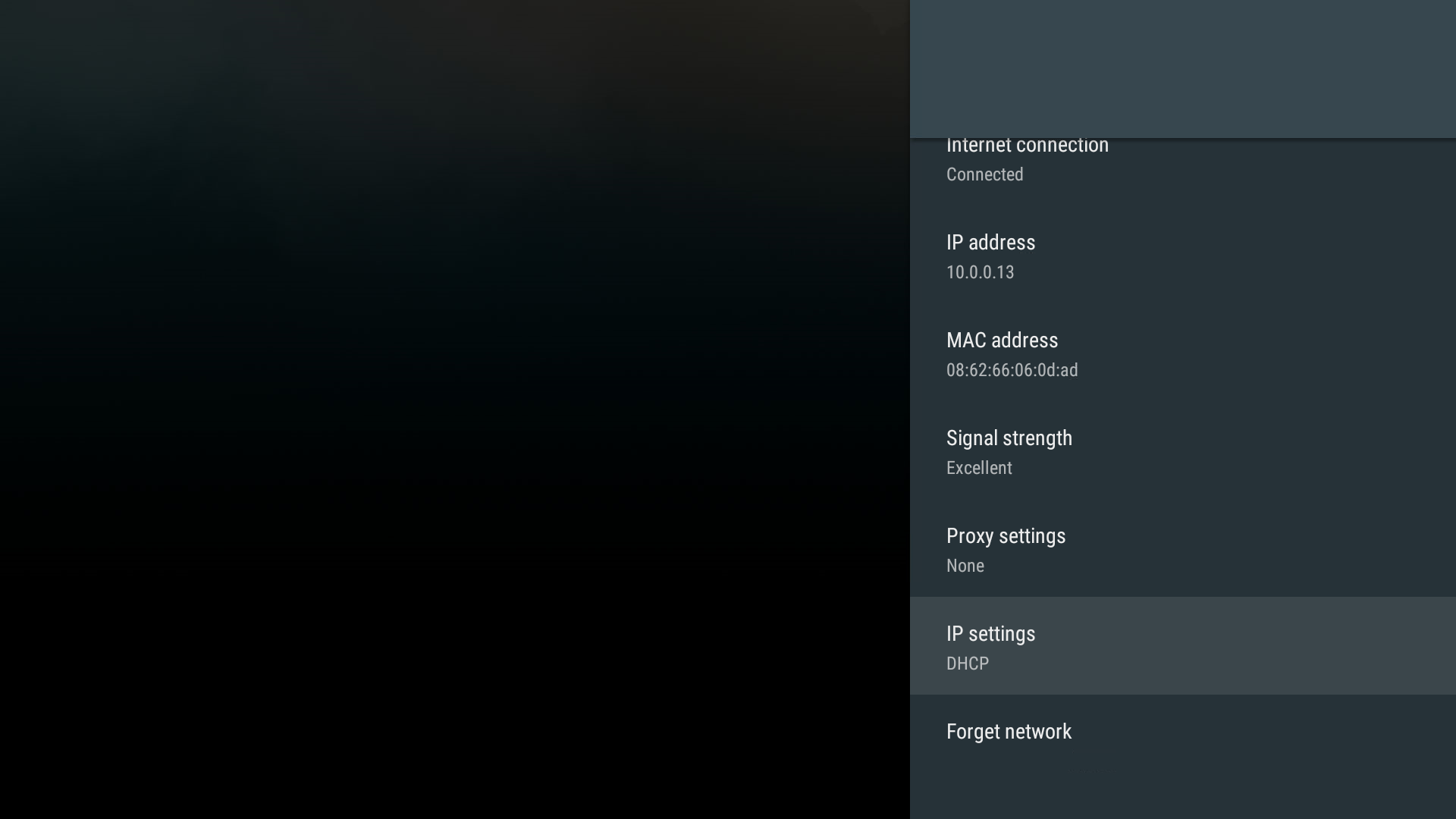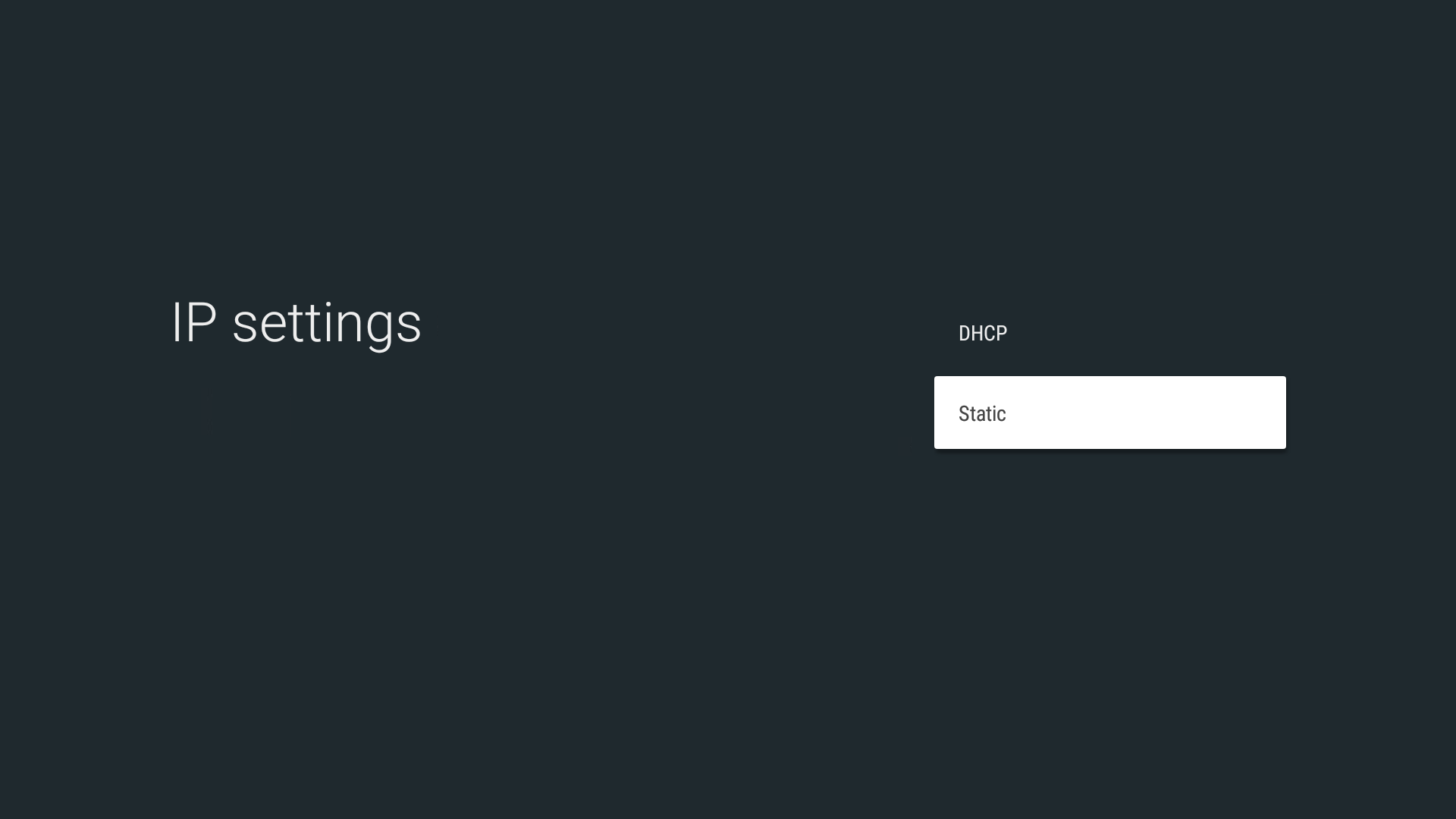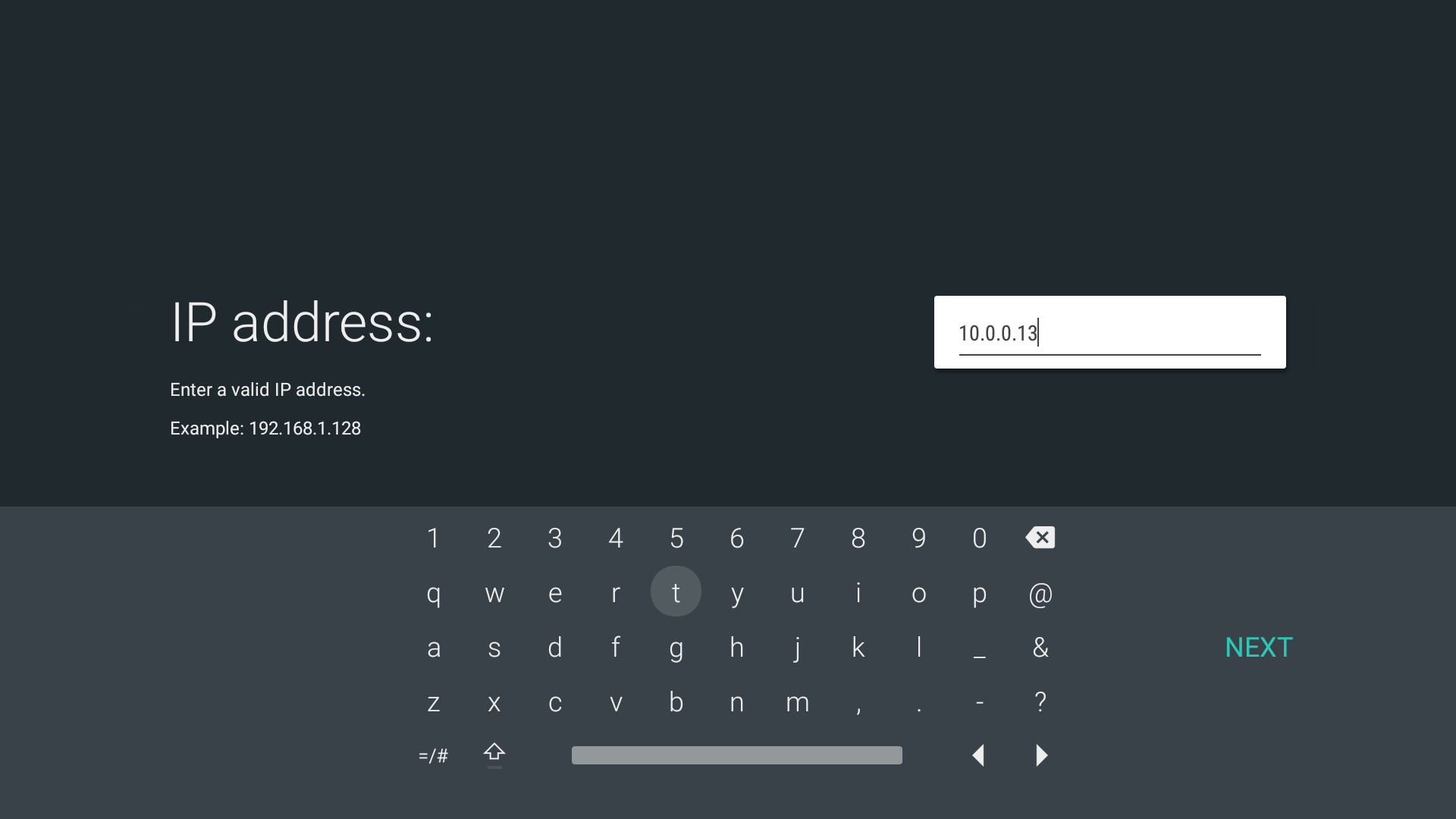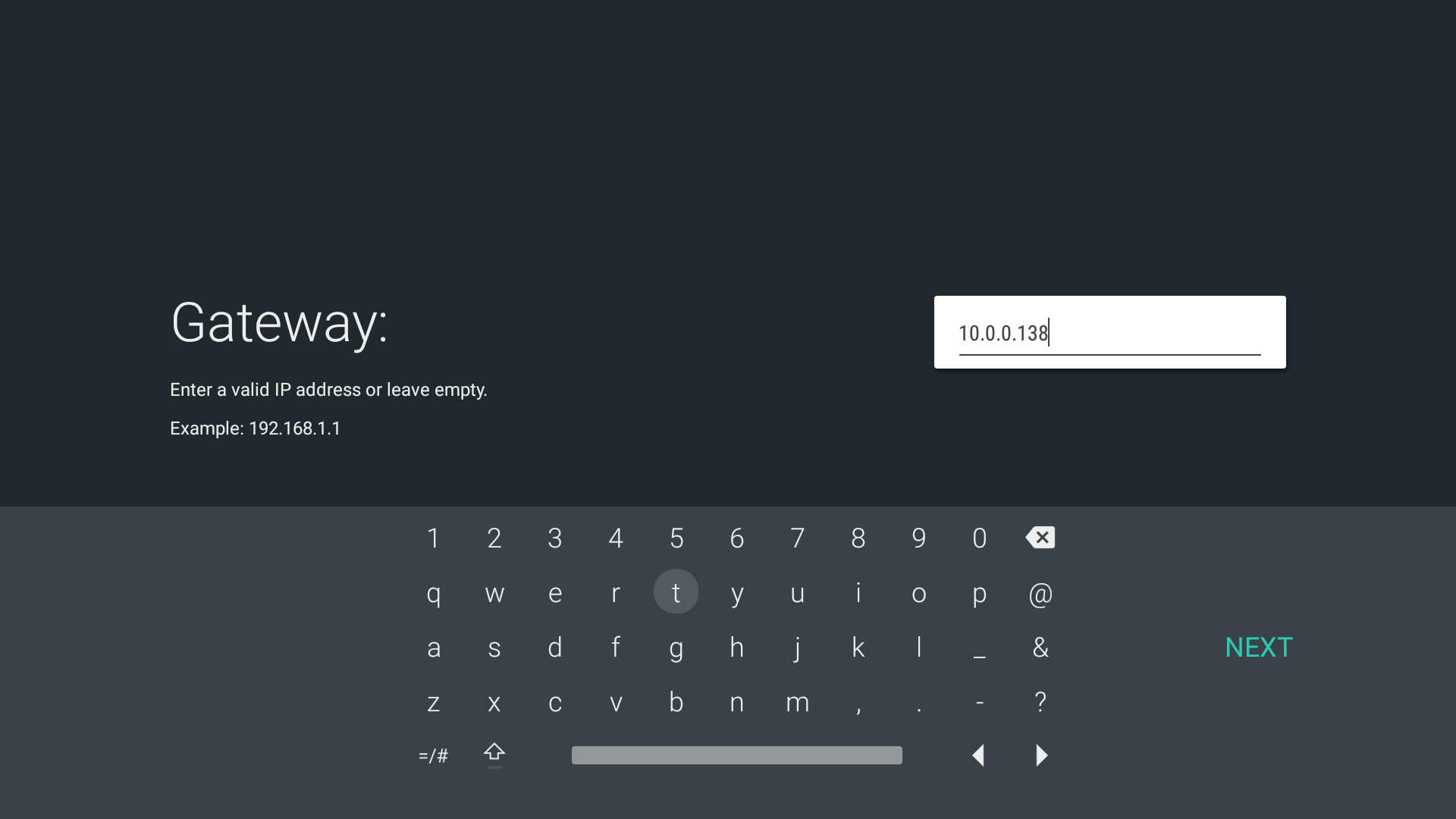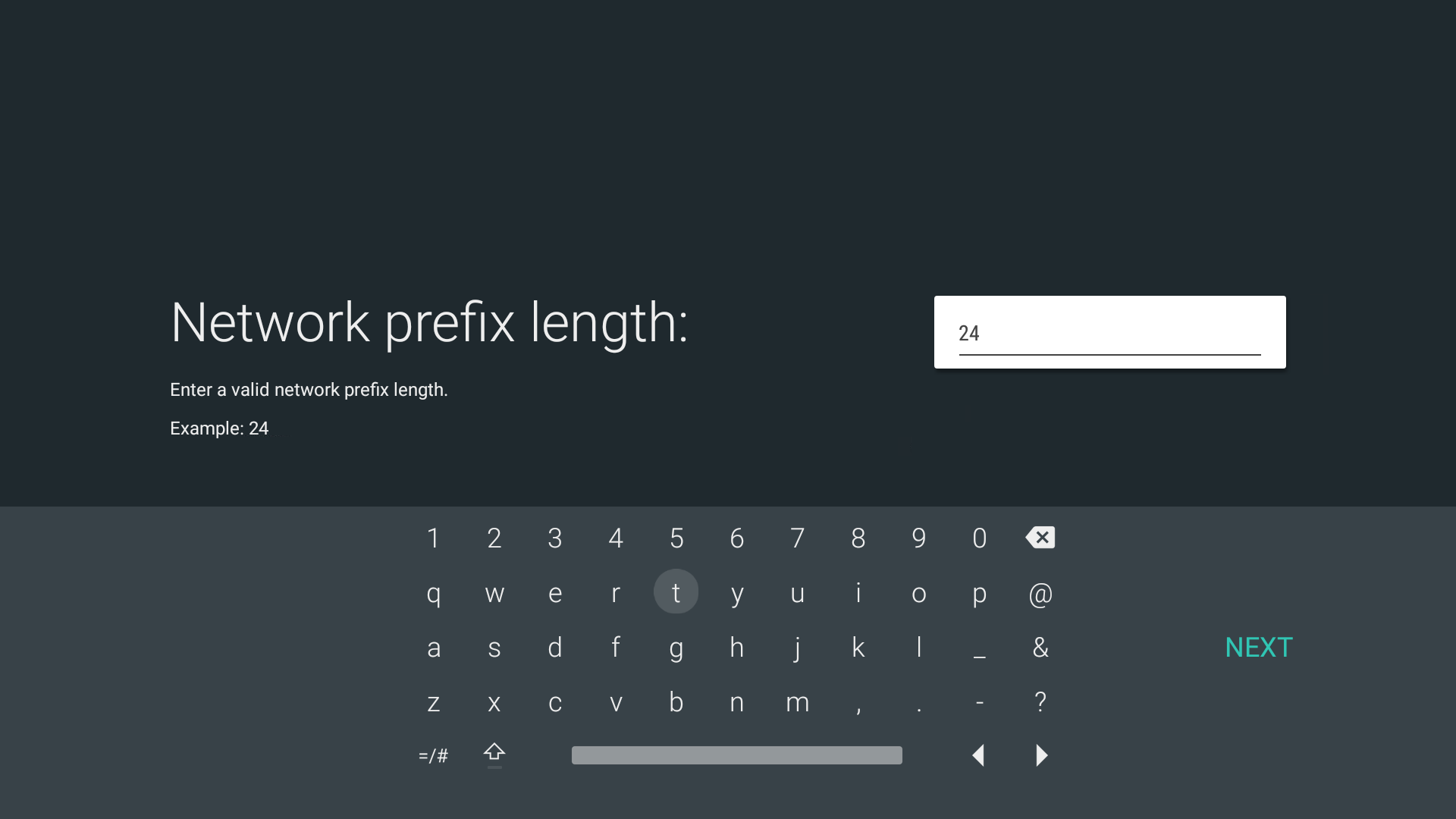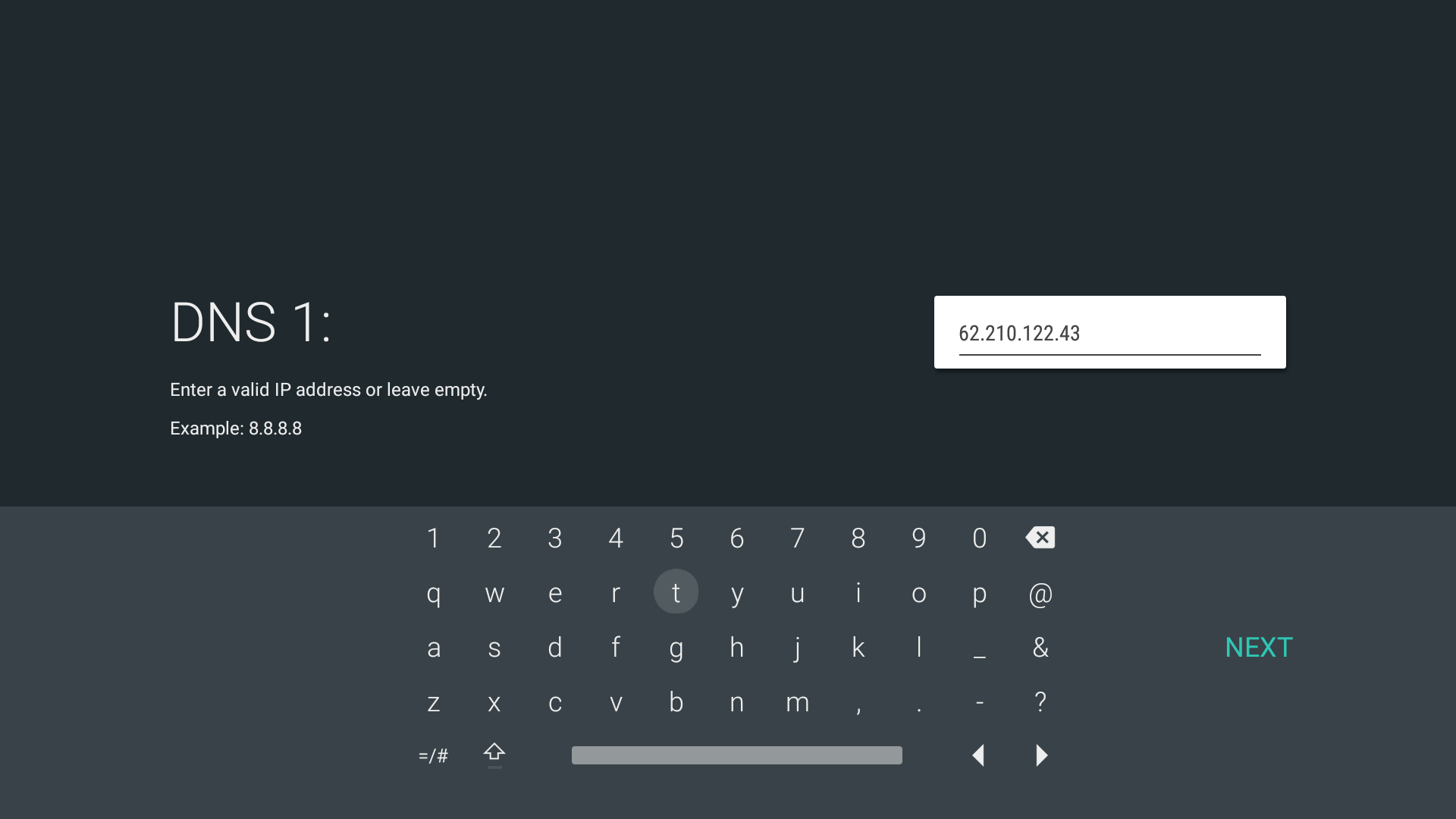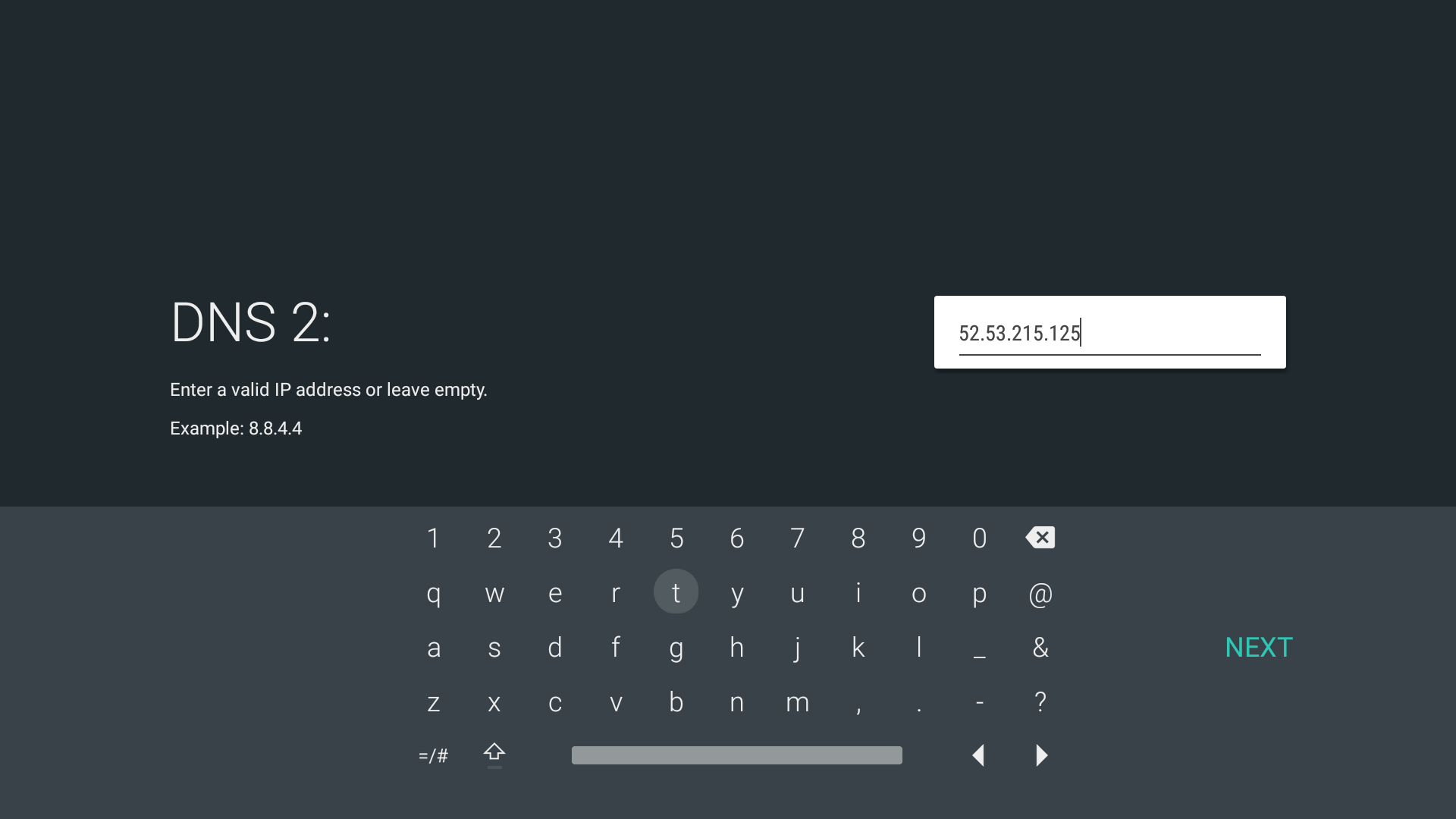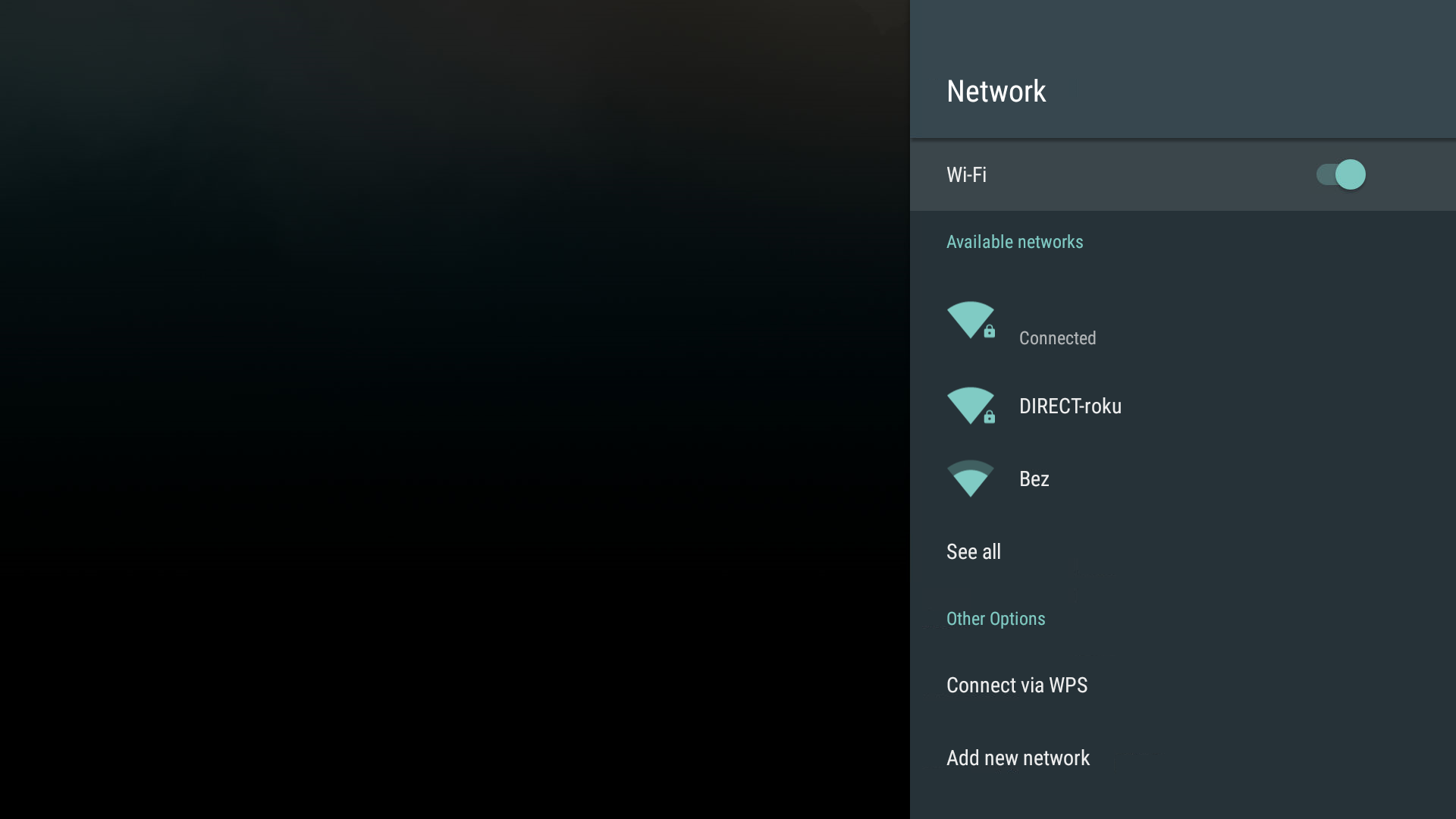2. Go to Android's Settings, Network and Choose the Connected Network.
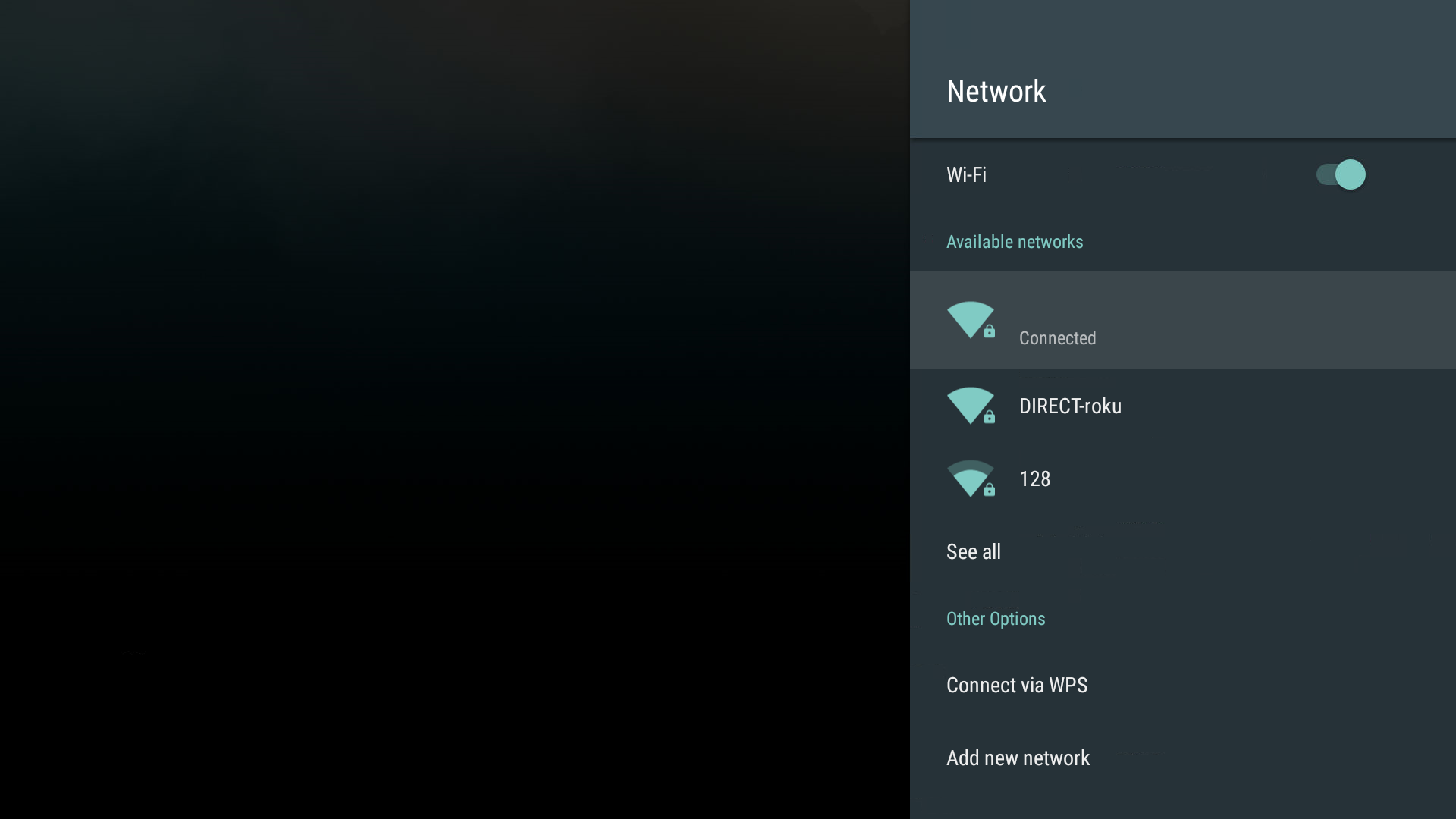
3. Head to IP settings.
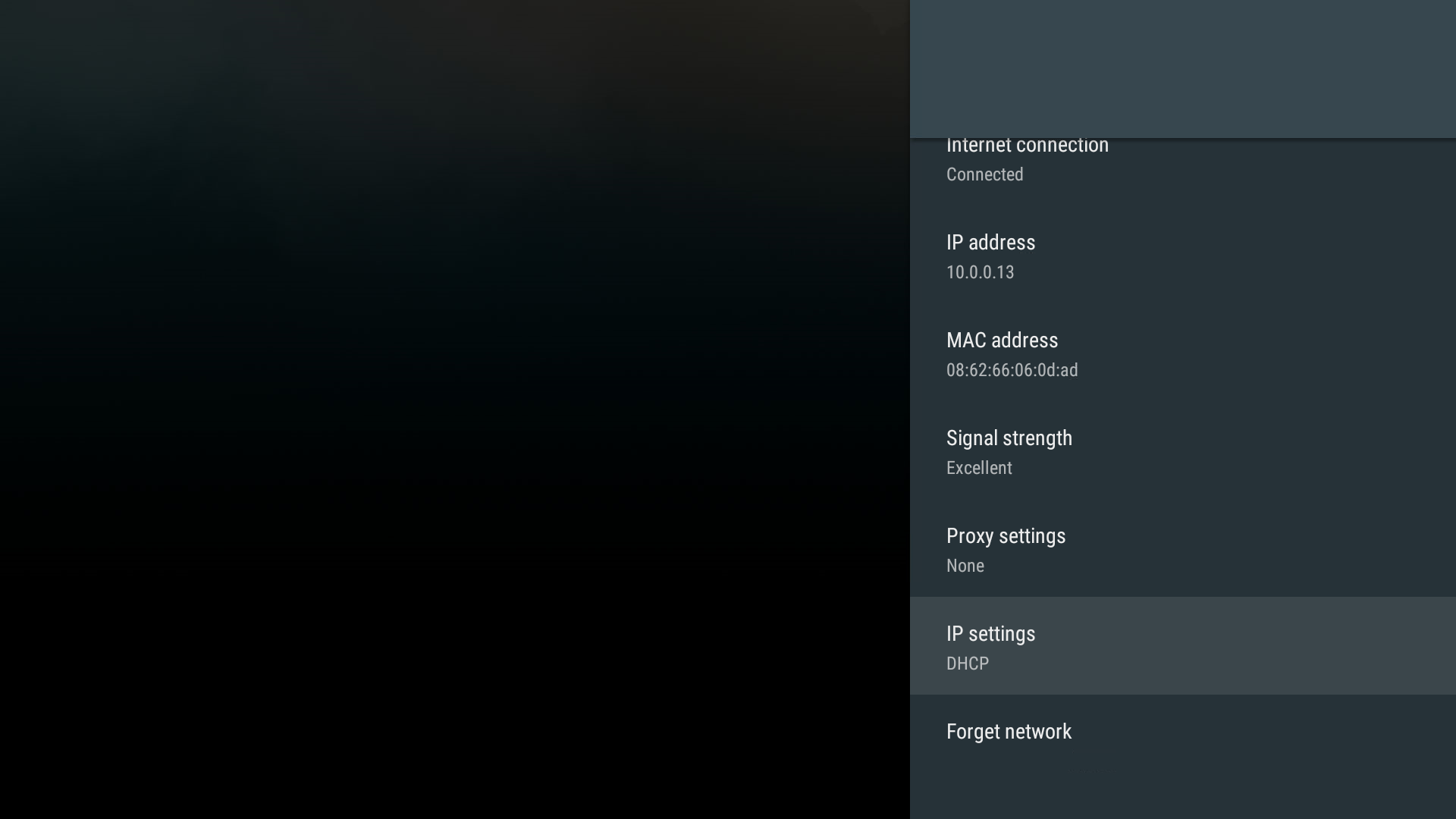
4. Change IP settings from DHCS to Static.
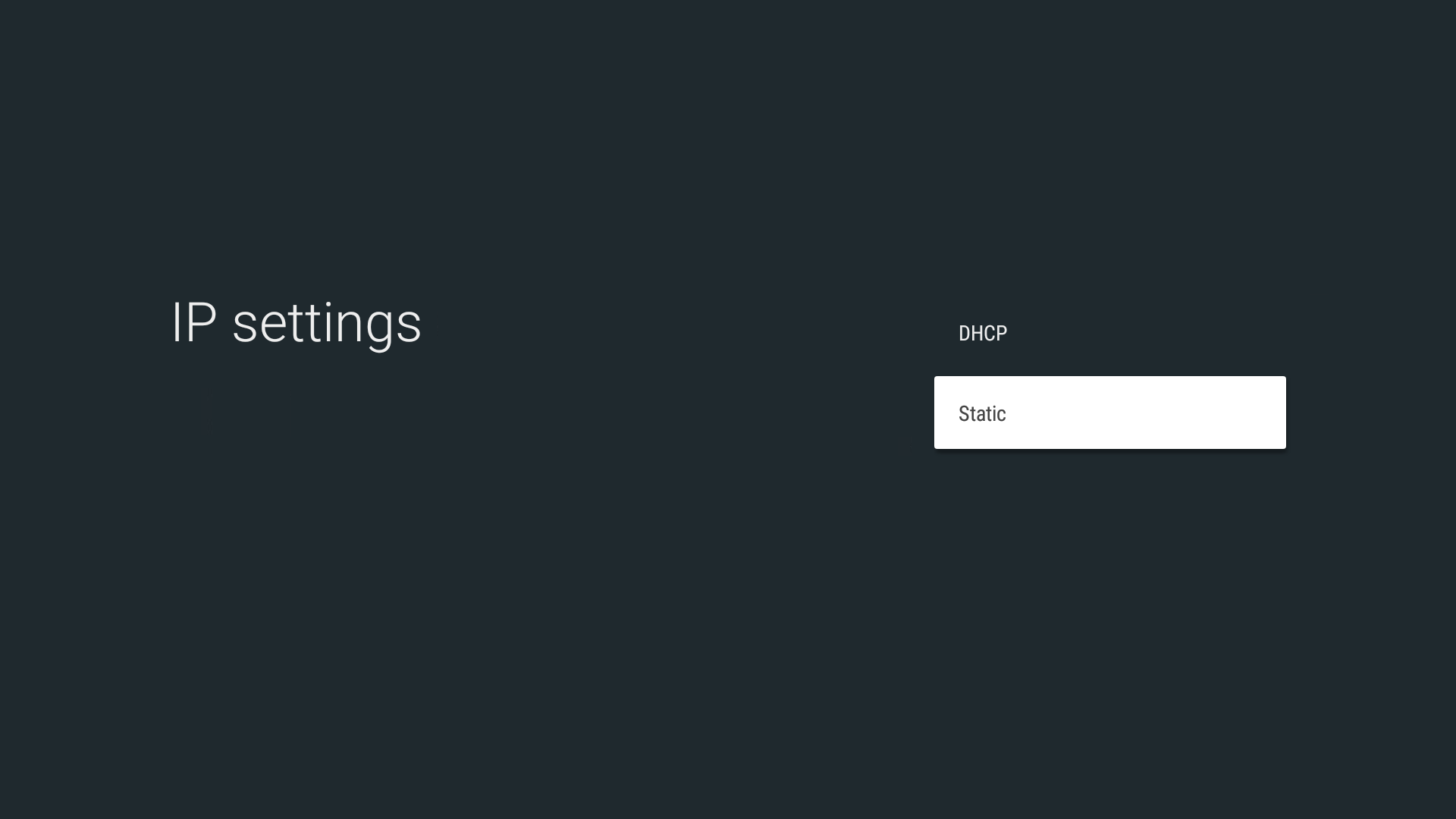
5. Enter your IP address as you noted earlier (1).
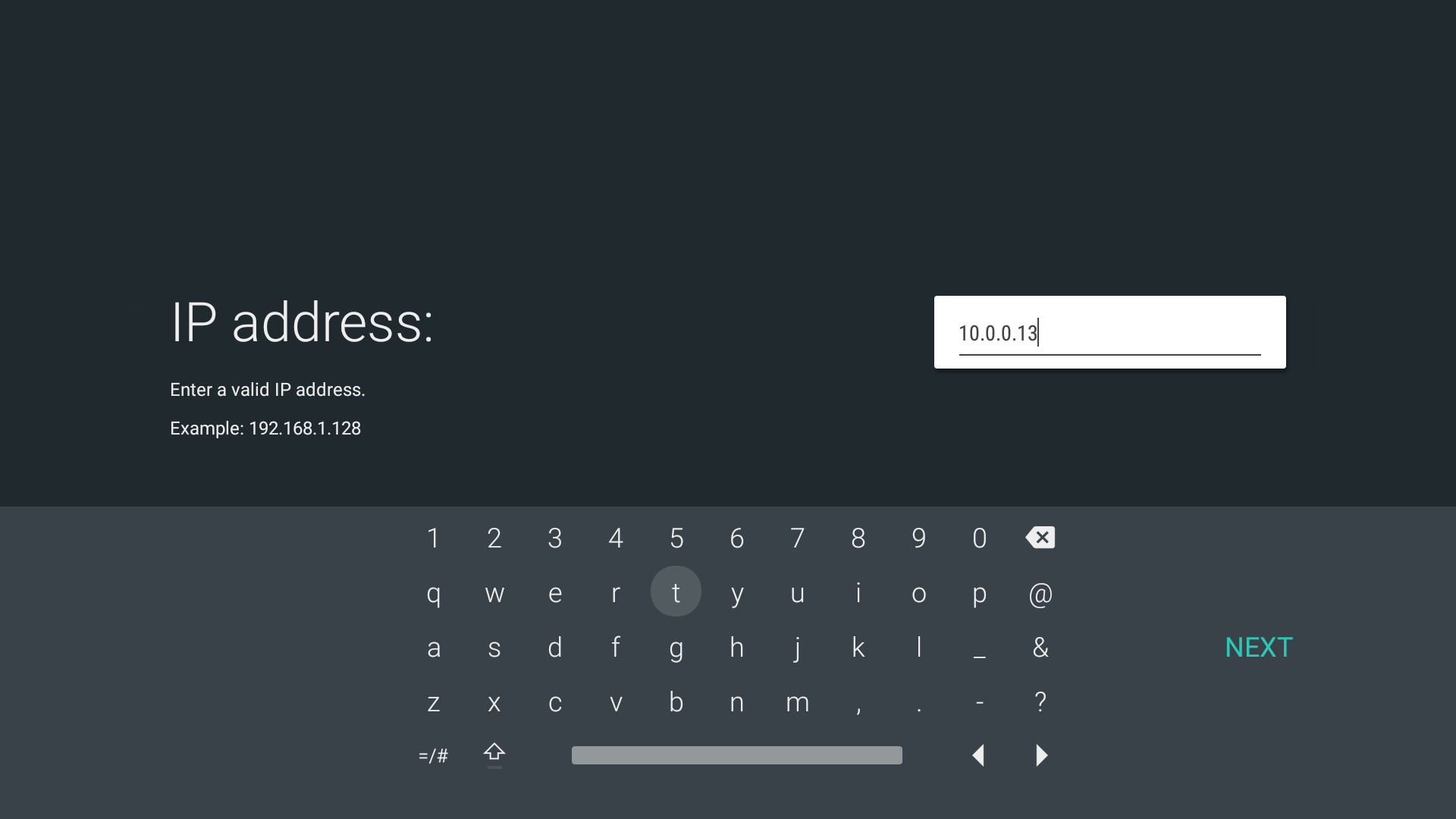
6. Enter your Gateway as you noted earlier (1).
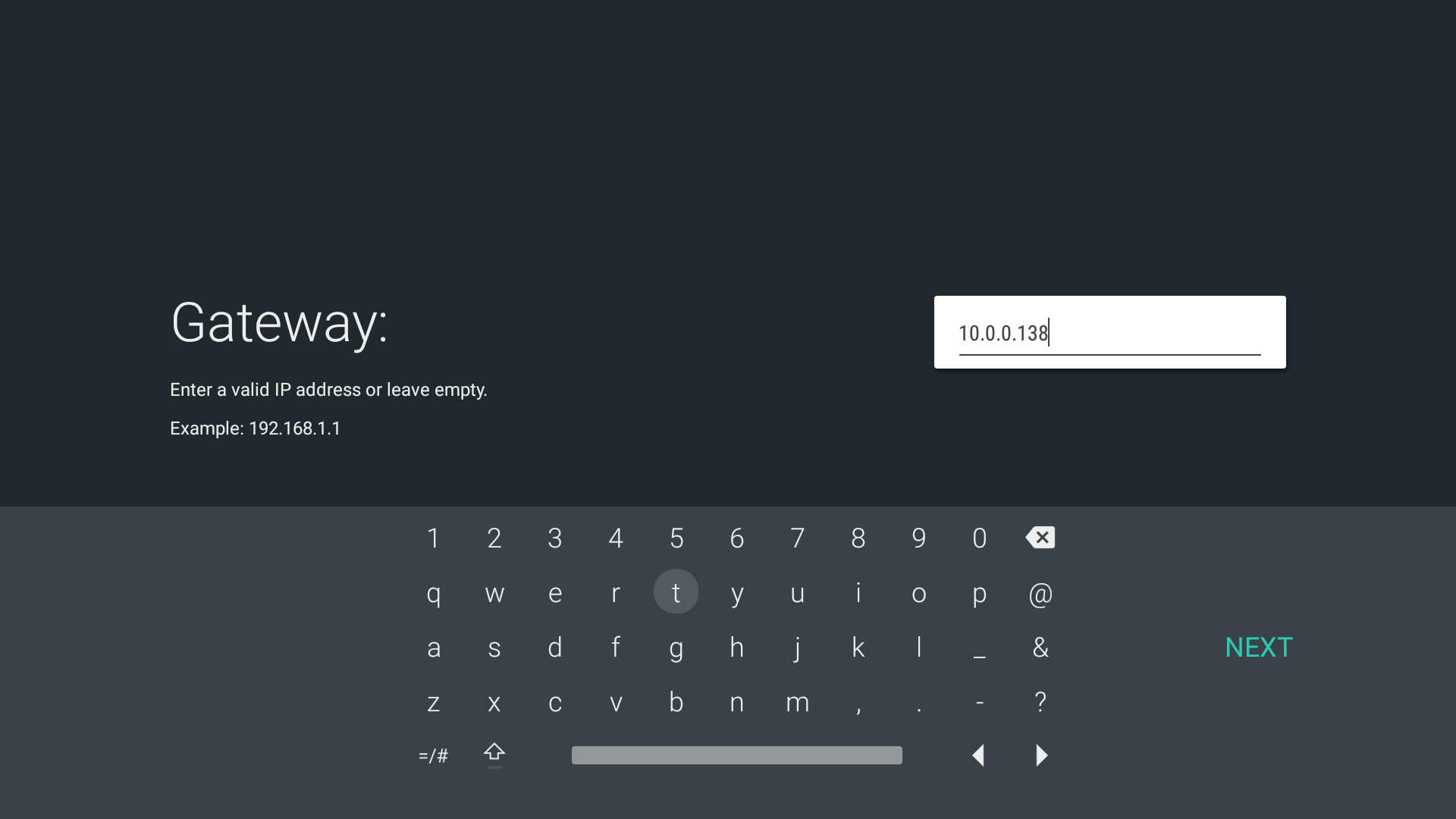
7. Leave the Network Prefix Length as is.
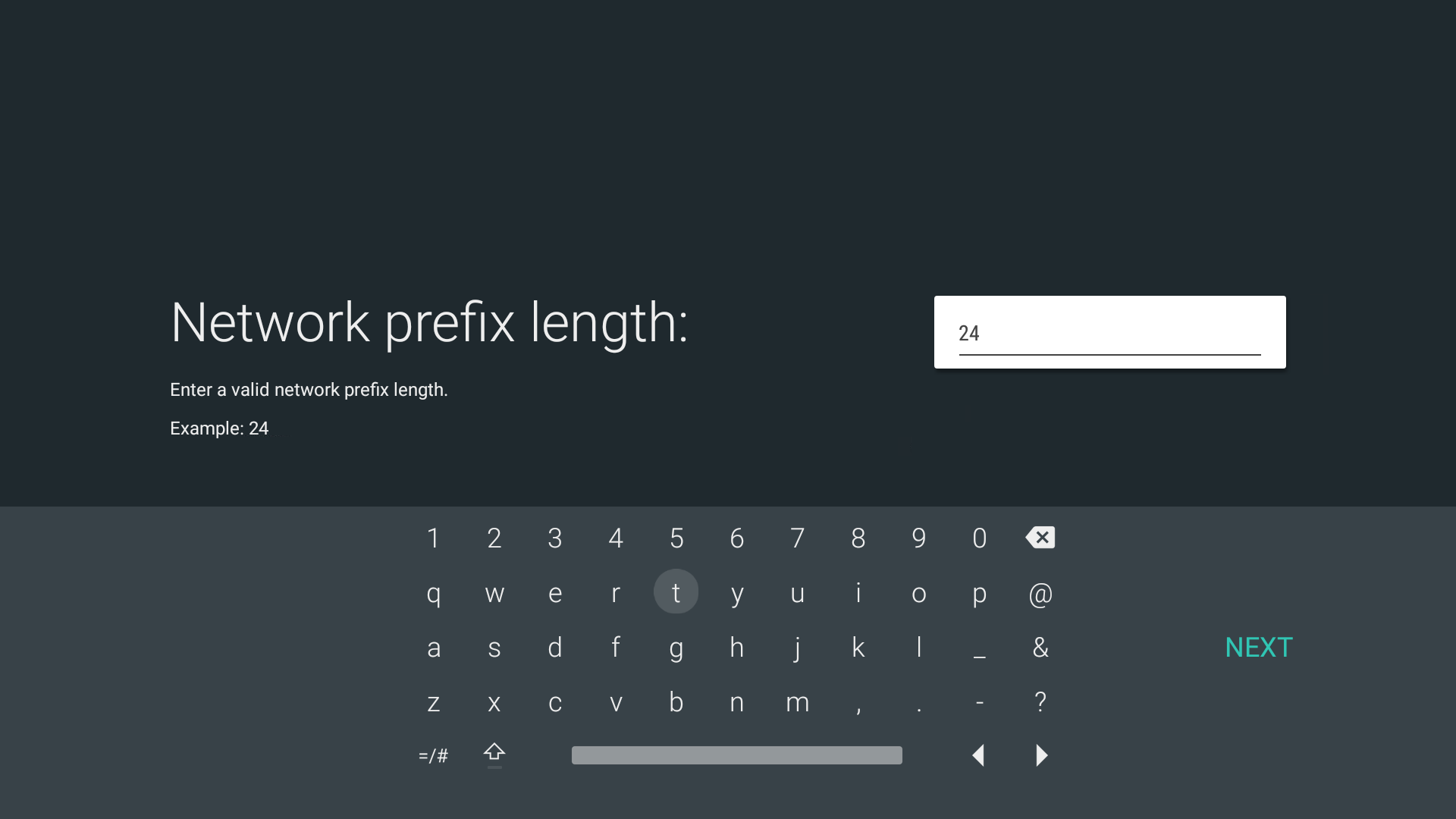
8. Enter Keenow's first DNS address: 62.210.122.43.
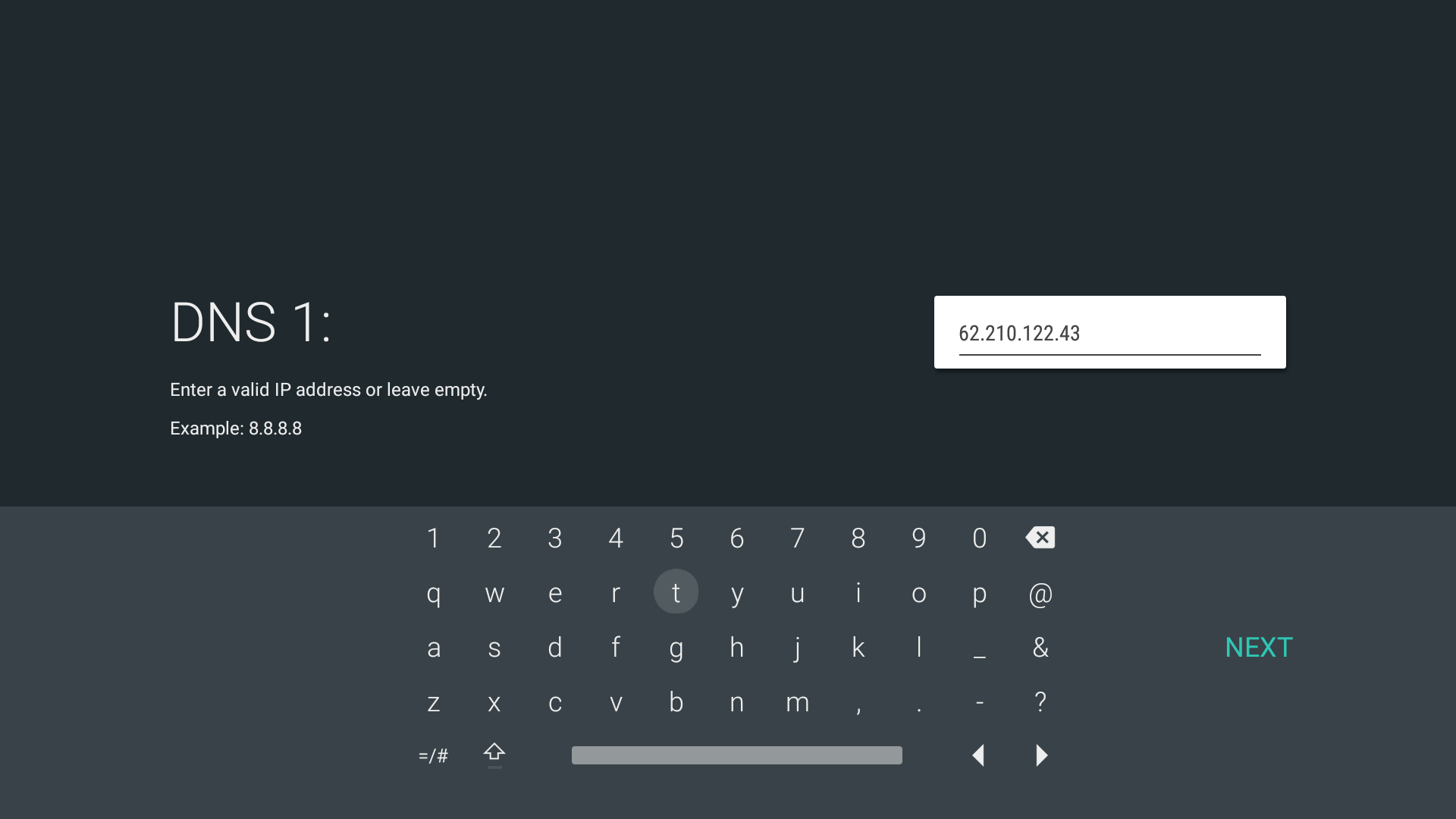
9. Enter Keenow's second DNS address: 157.55.83.218.
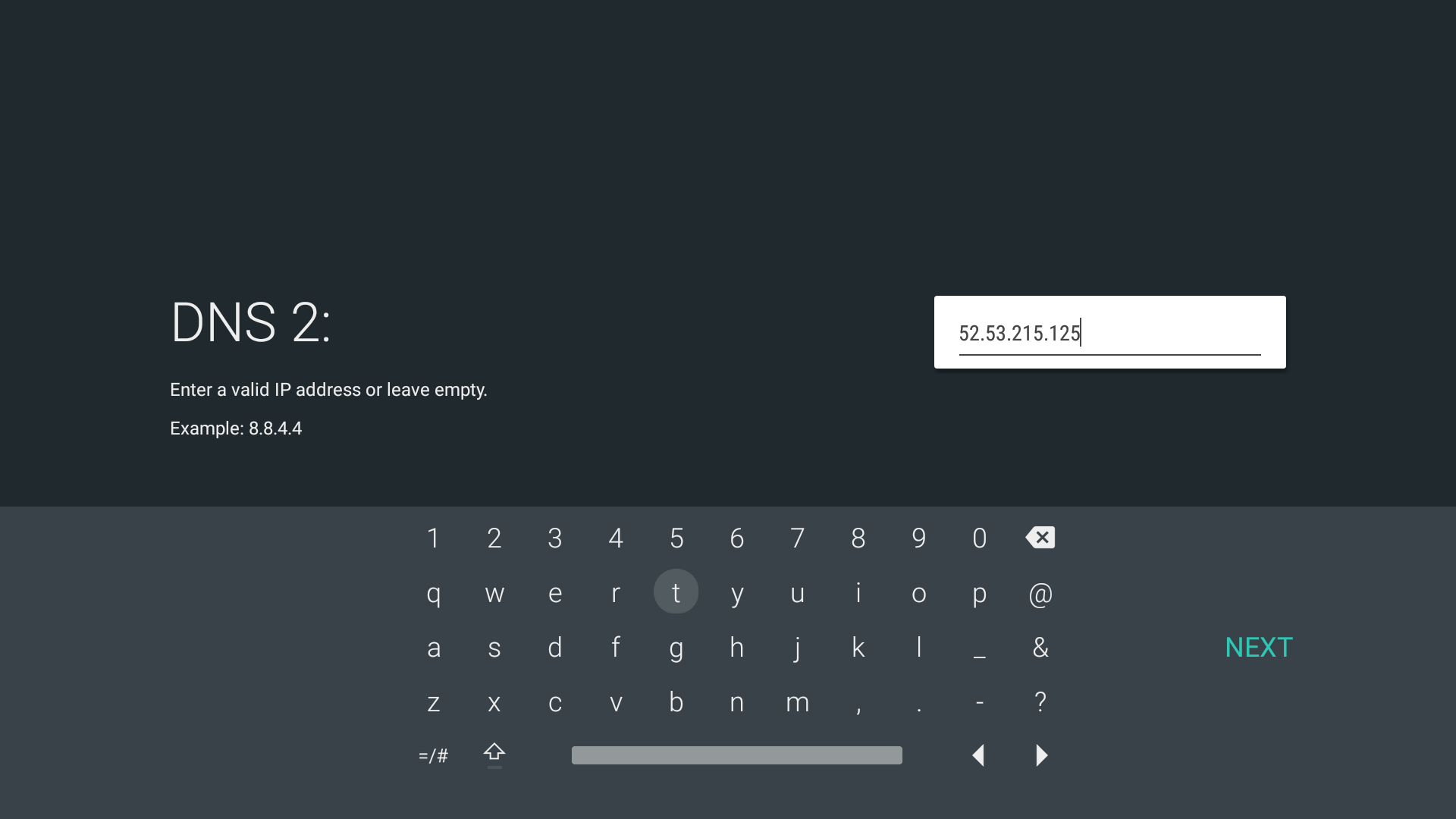
10. Disconnect and Connect again to the network, until it shows as 'Connected'.
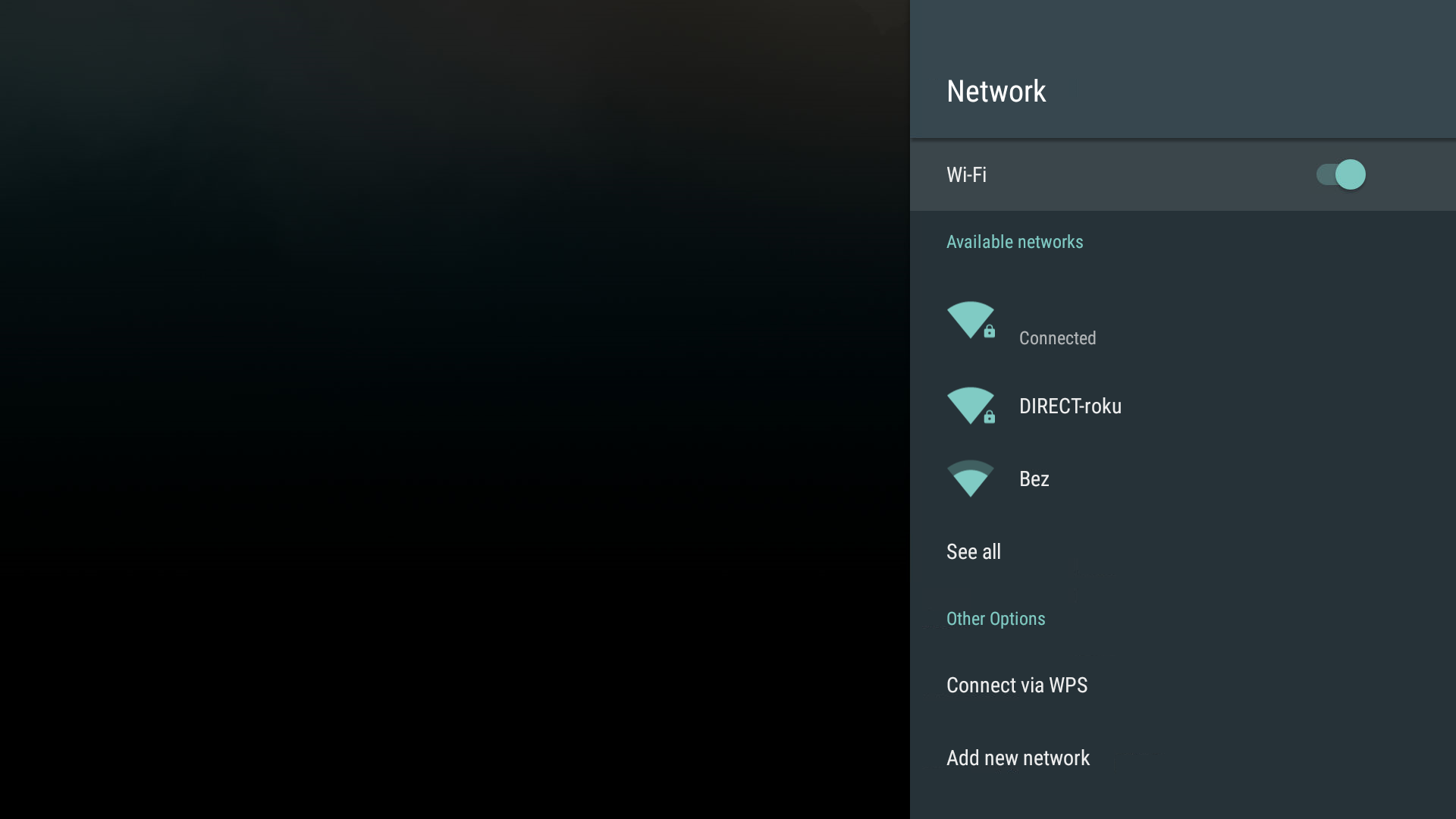
11. You're good to go - Don't forget to restart the Netflix app before playing a video.