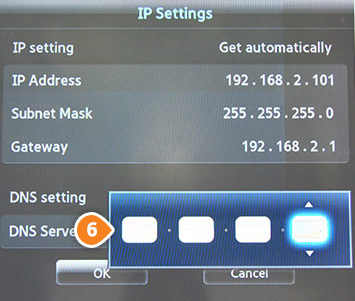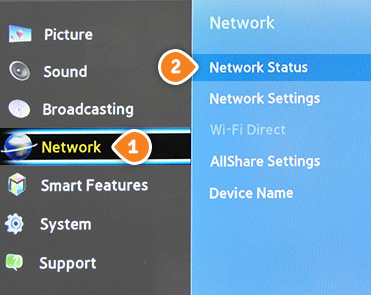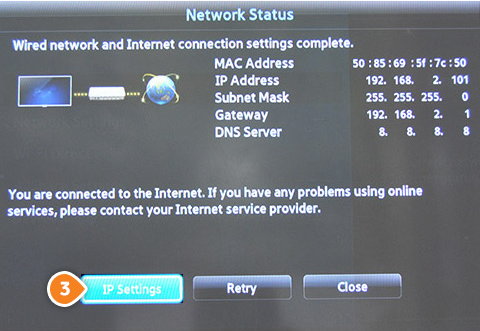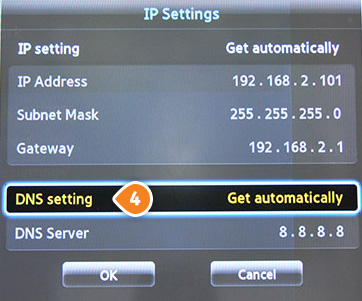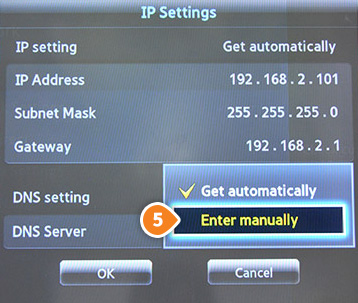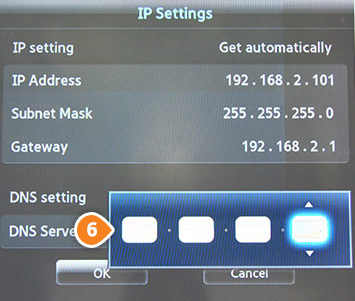Part 1: Validate your IP Address on the 'My Account' panel
Part 2: Change your Samsung Smart TV settings
Before you start: Please write down your current DNS addresses before you change your DNS configurations. You should take note of these addresses in case that you need to get back to your original settings. If your original configuration were set to “Automatic”, just change your DNS settings back to “Automatic” in order to get back to your original settings.
1. Press the “Menu” button on your remote.
2. Under “Settings menu” select “Network” (1) then choose “Network Status” (2).
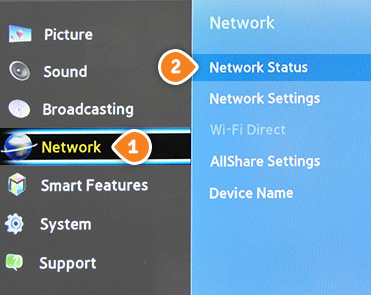
3. After few seconds, you will see 3 buttons. Choose the “IP Settings” button (3).
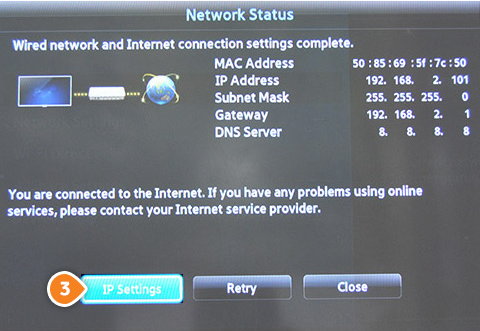
4. Choose the “DNS setting” (4).
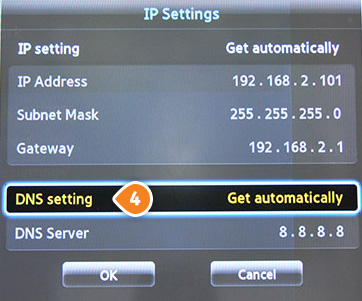
5. Select “Enter manually” (5).
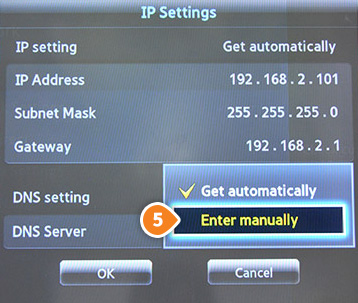
5. Enter the Keenow Addresses:
Preferred DNS Server: 62.210.122.43
Alternate DNS Server: 157.55.83.218
Press “OK”
And you’re done.