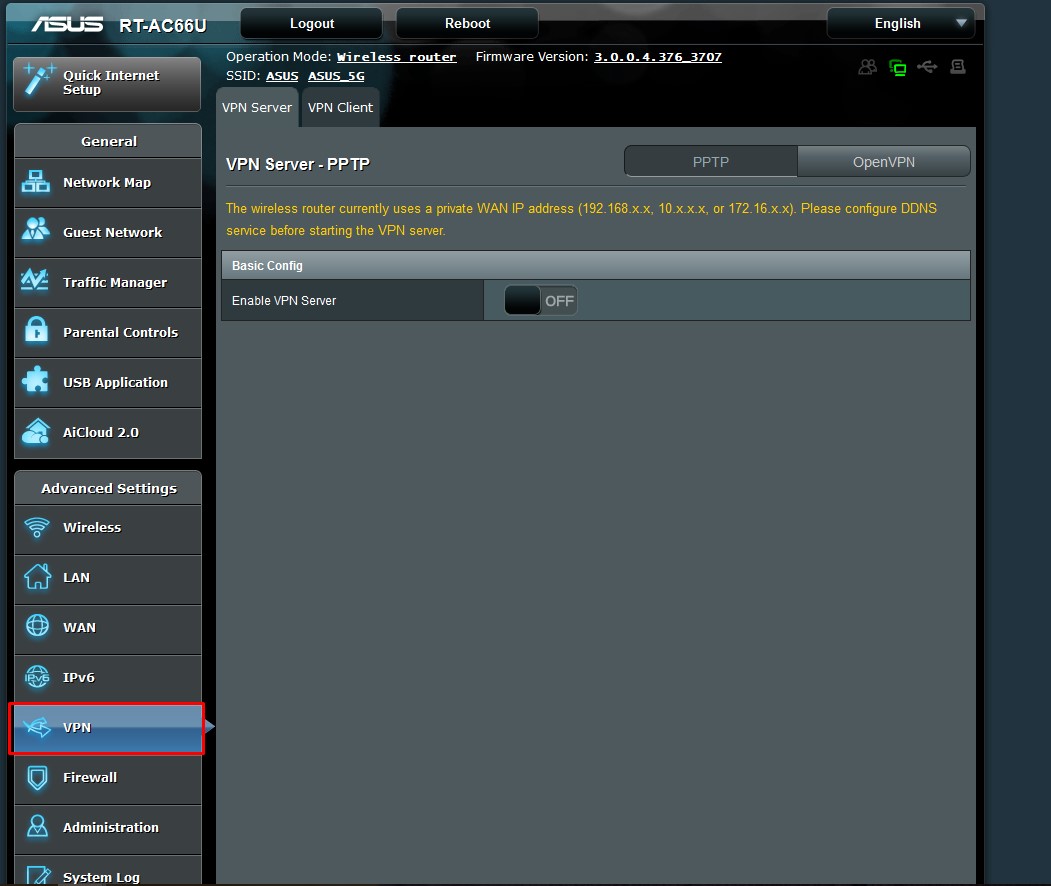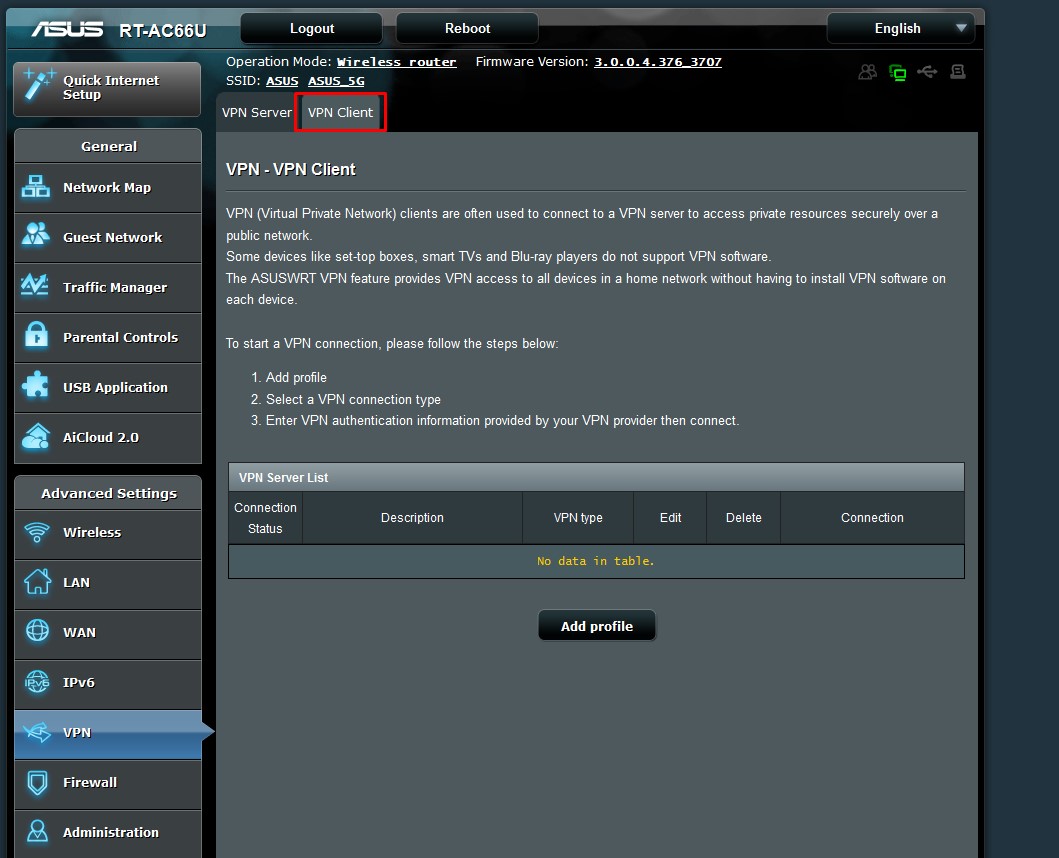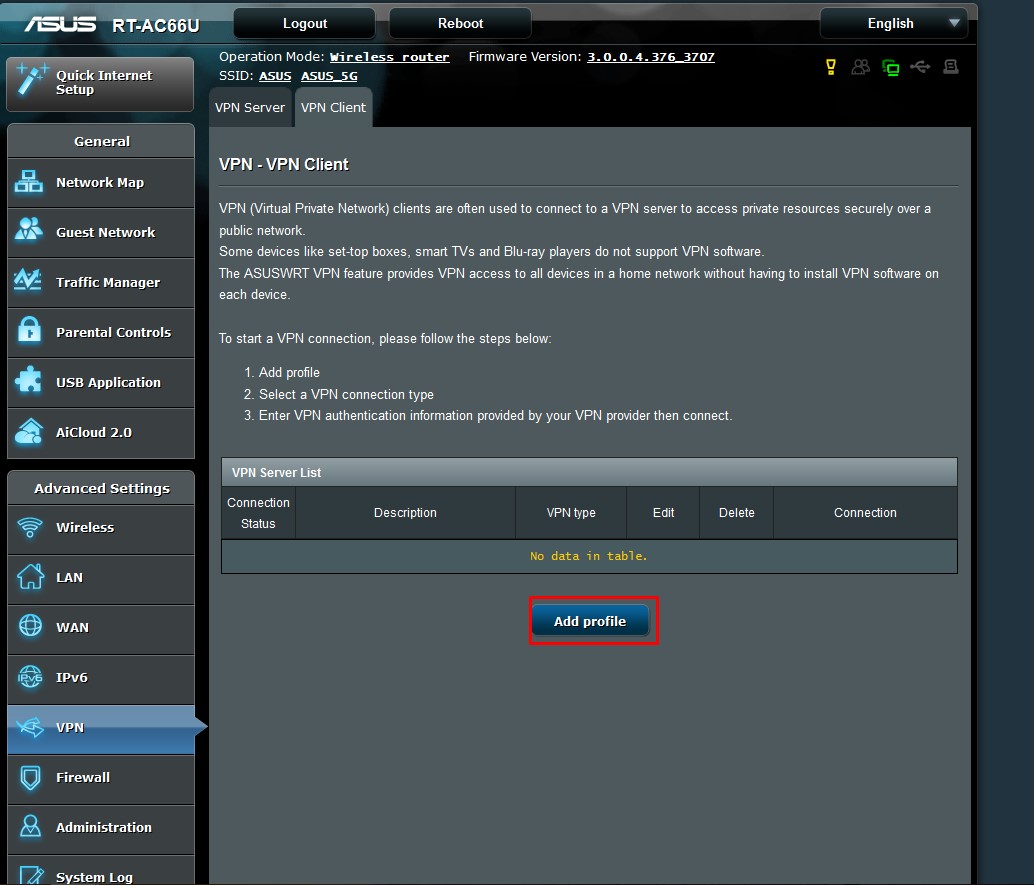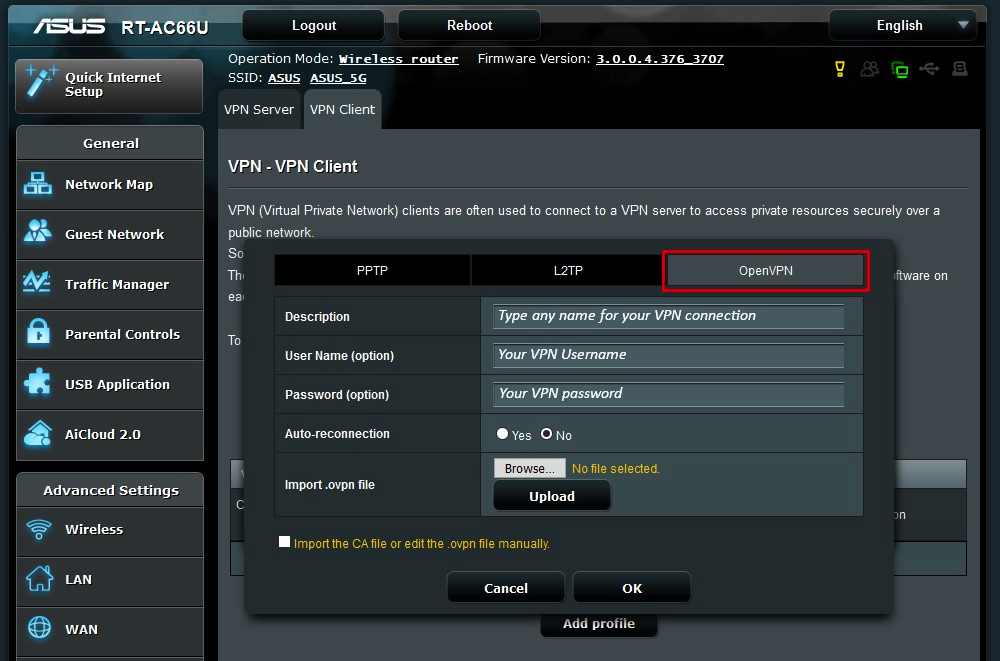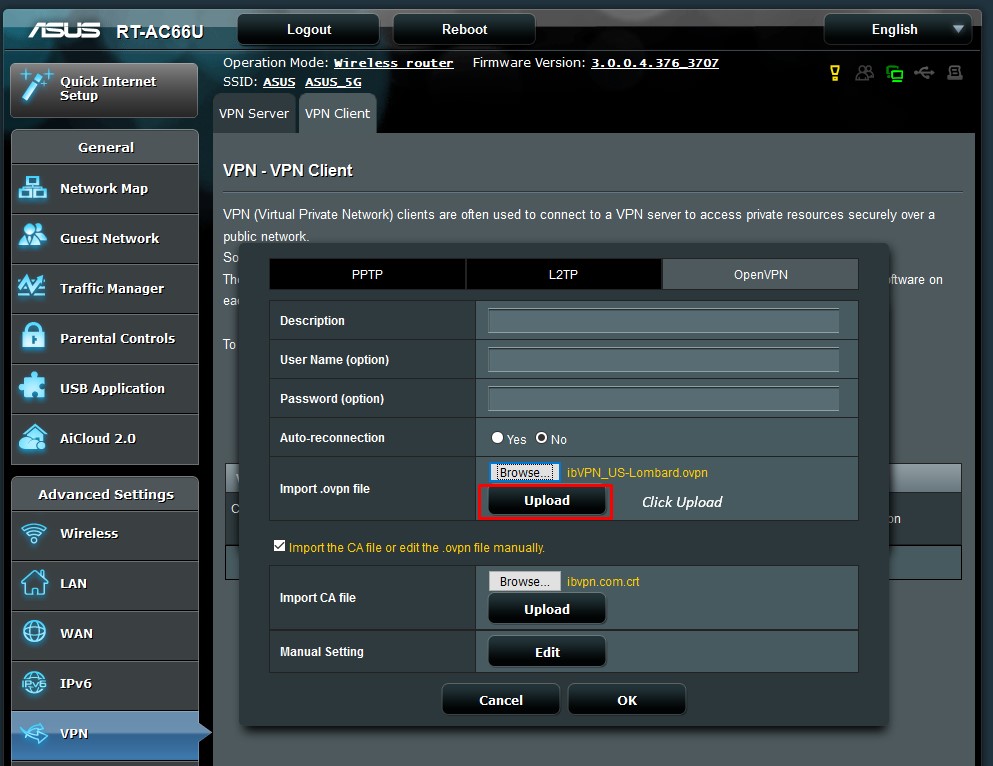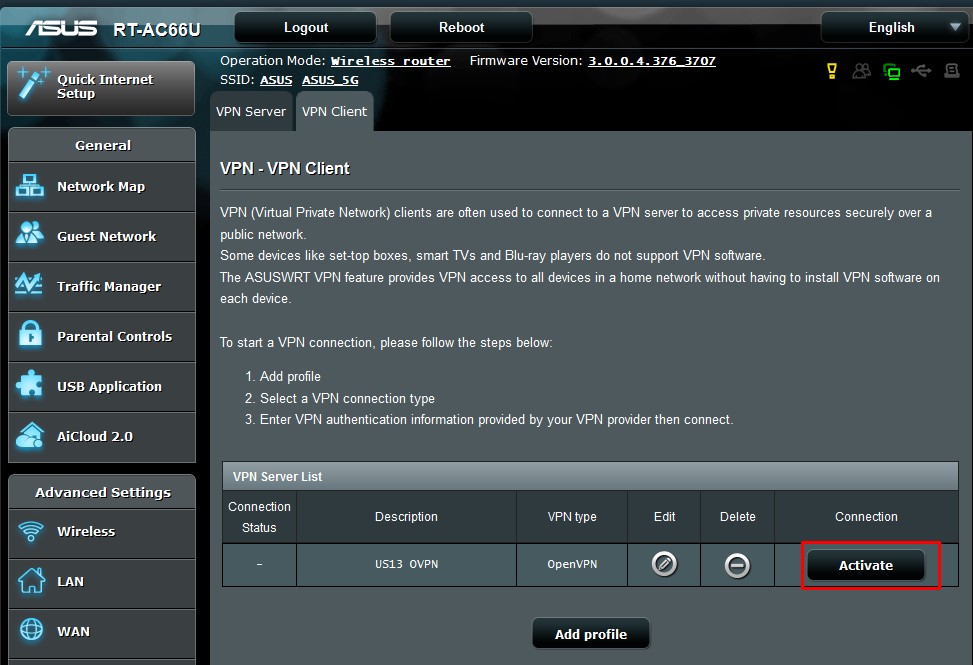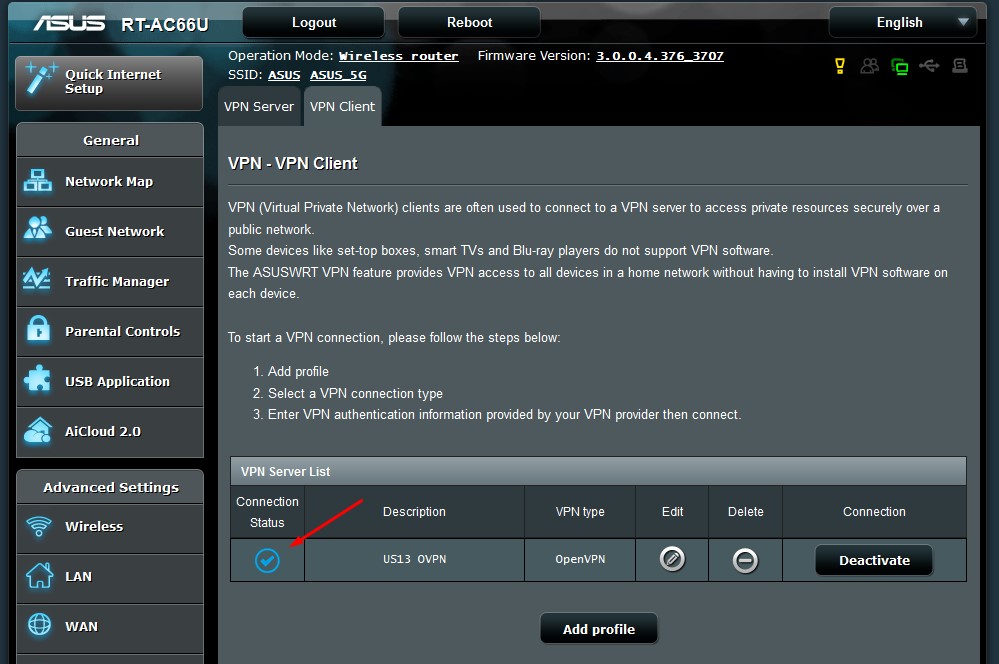Setup Keenow VPN on Asus Routers using the native OpenVPN feature:
1. Open your router setup menu and go to the VPN menu on the left
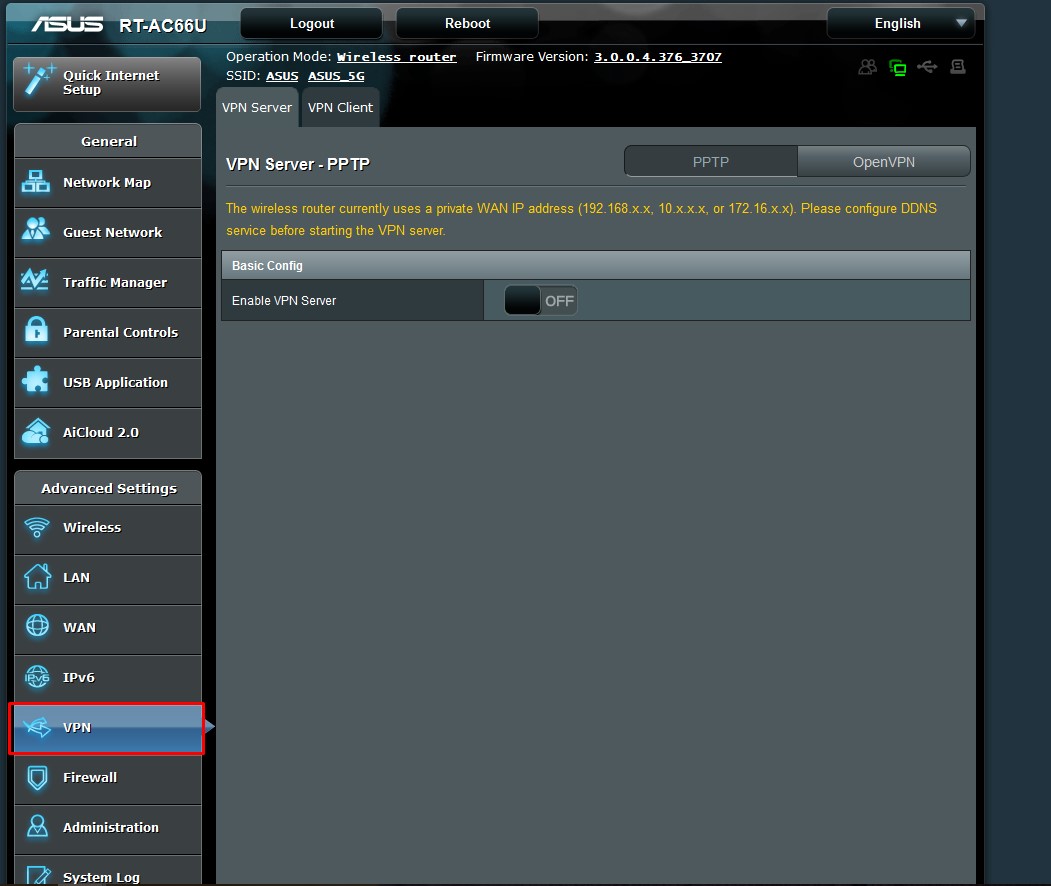
2. Now go to “VPN Client”.
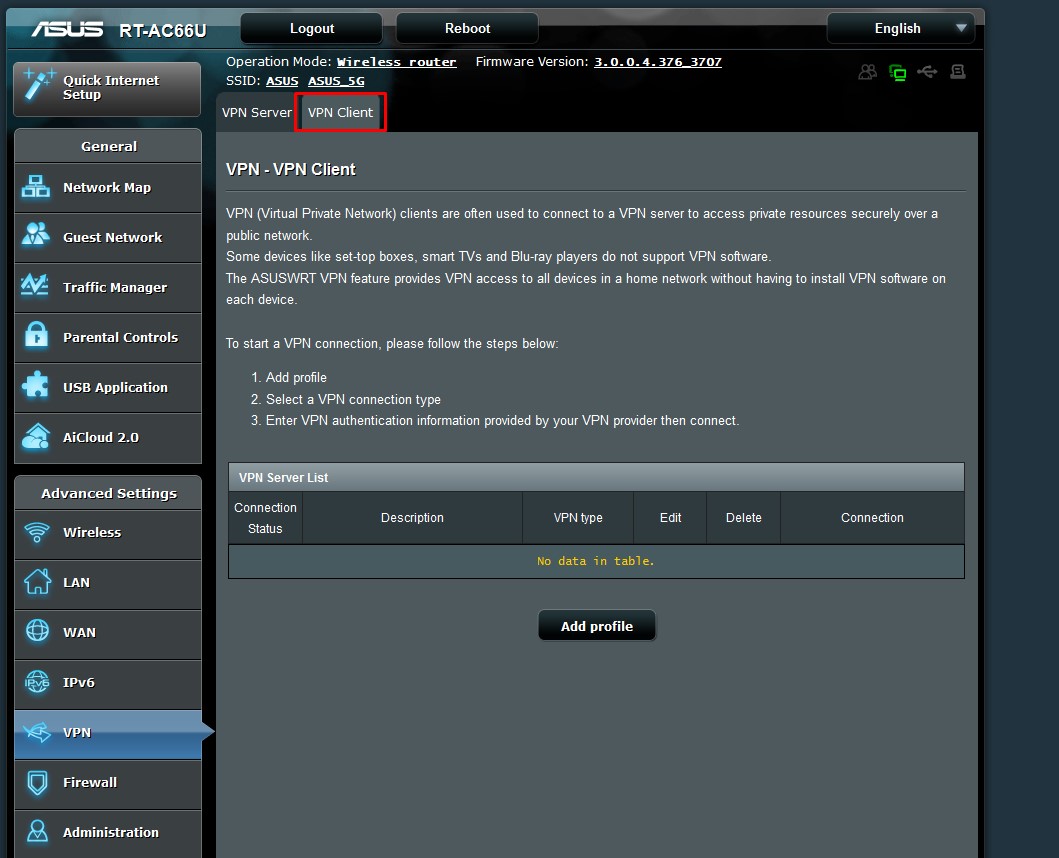
3. Click on “Add Profile”
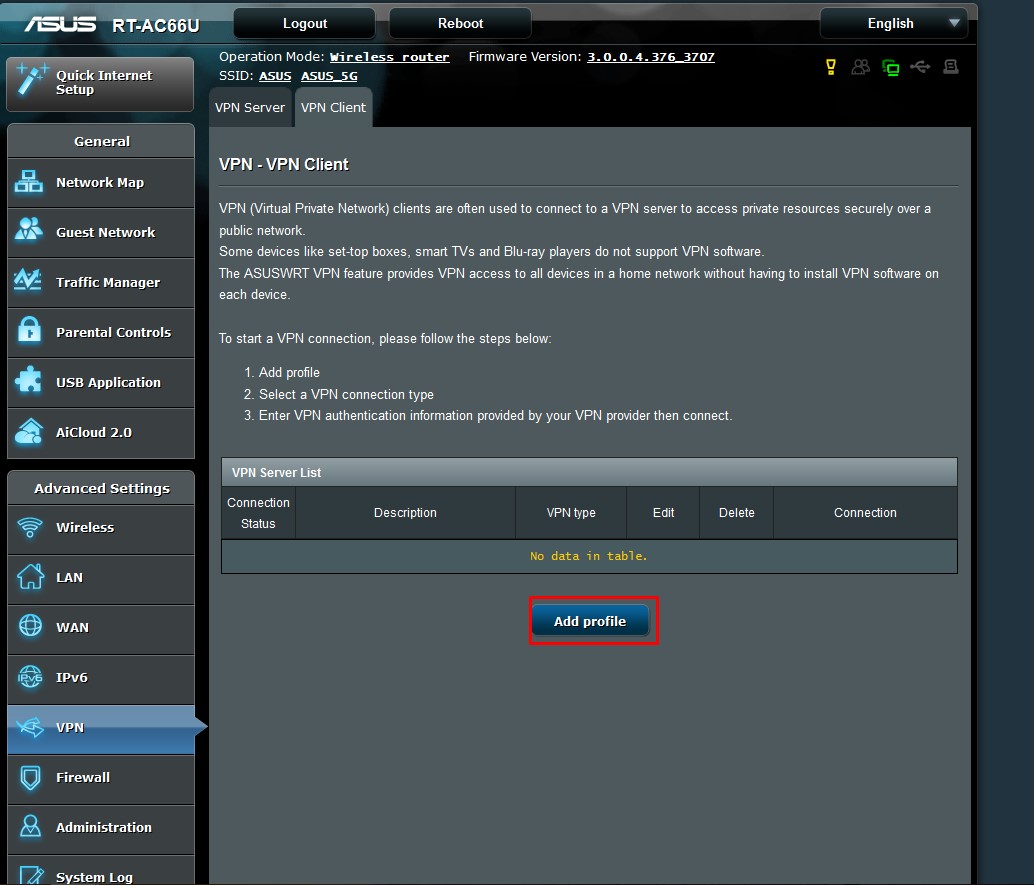
4. Select “OpenVPN”, then type the required details in the VPN window
Description - Type any name for your vpn connection.
User name and Password can be found on the
Client Area (listed under your Active service)
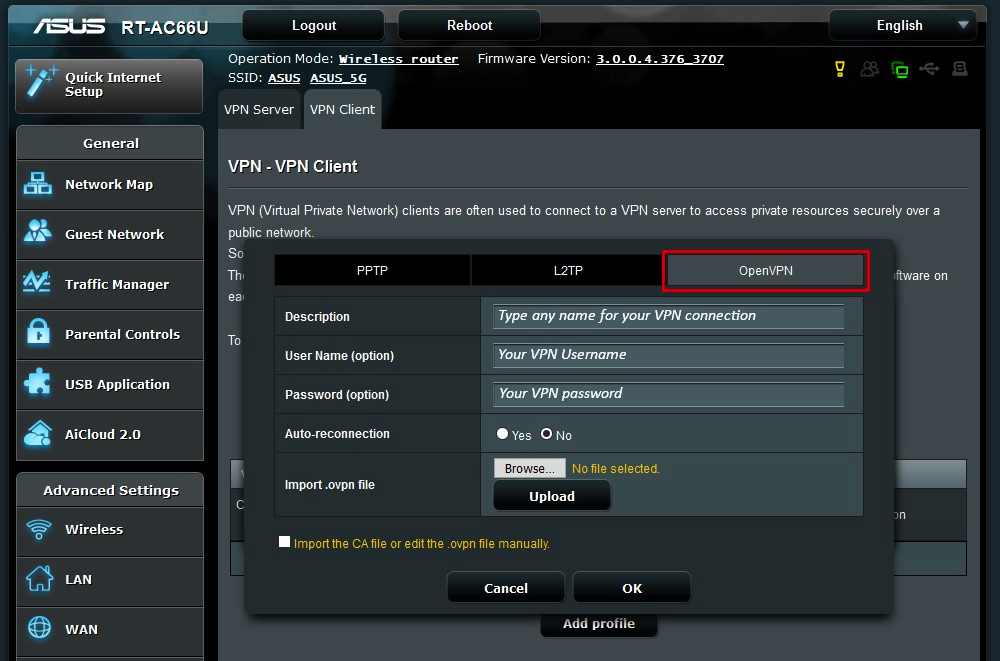
6. Select “Upload” and then click “OK”
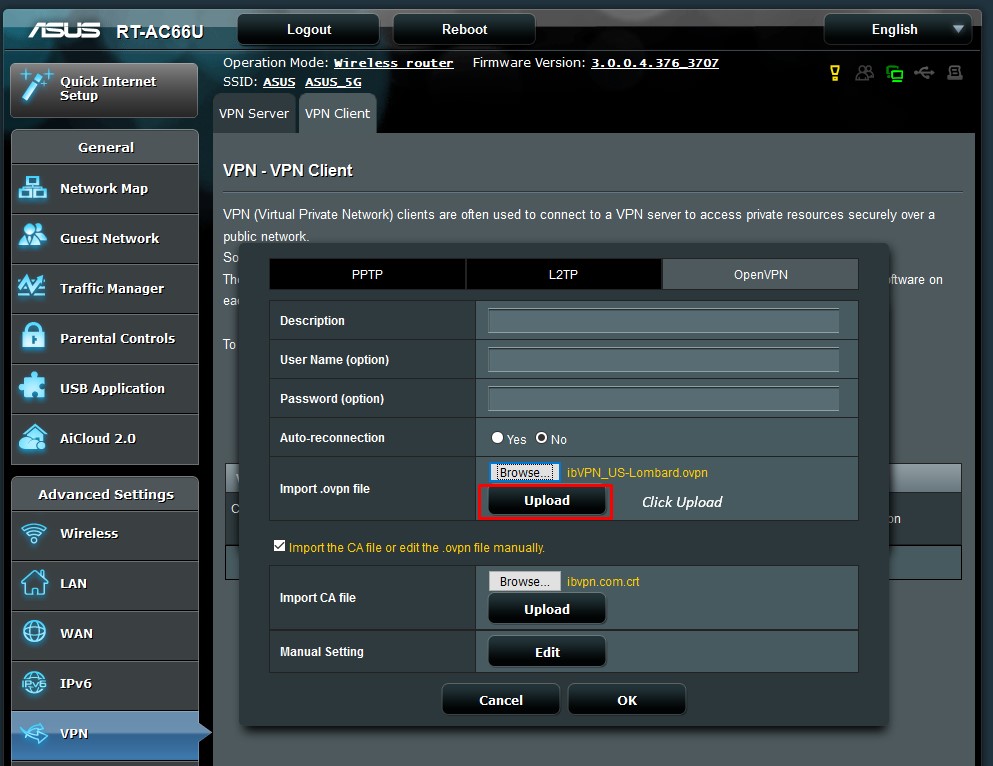
7. Click on “Activate” and wait about 2 minutes.
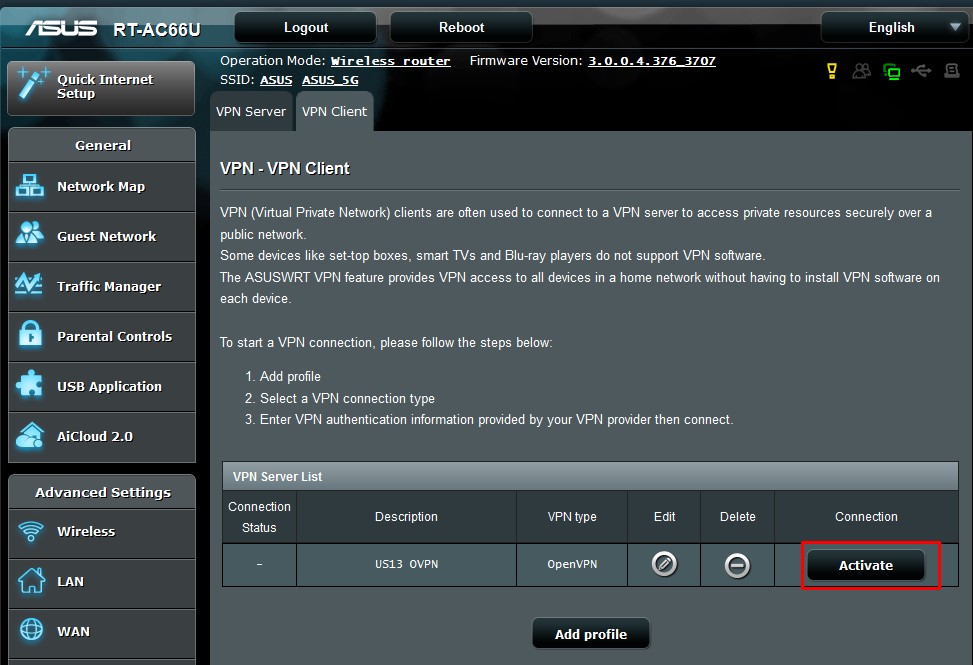
8. That’s it! A blue check mark will appear. The connection is now created and ready to use.
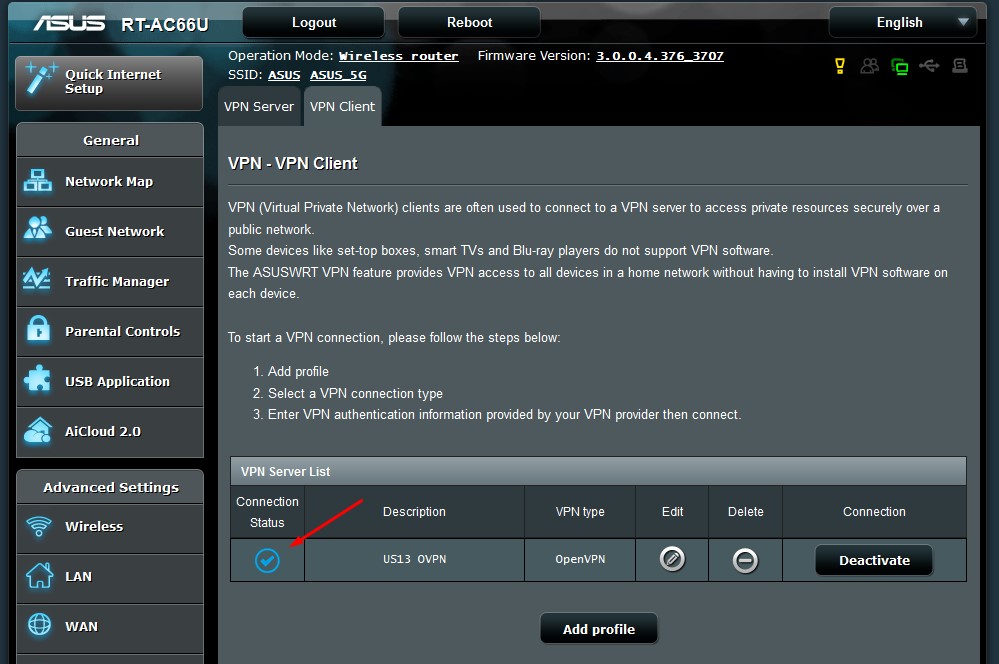
To verify that you are connected to a VPN server, please go to
whatismyipaddress.com and check whether your IP address and location have changed.