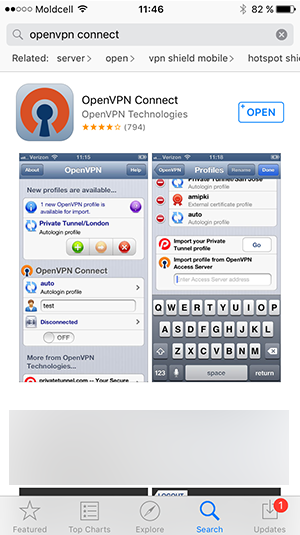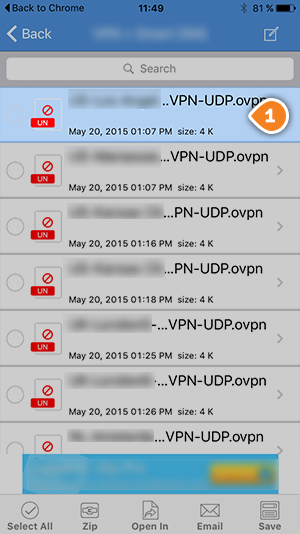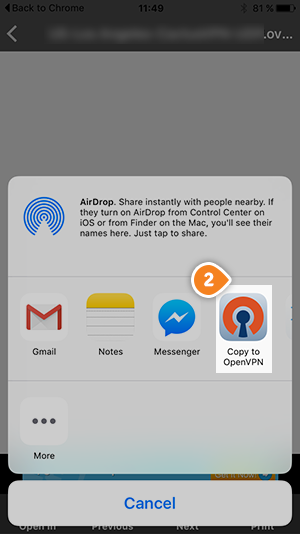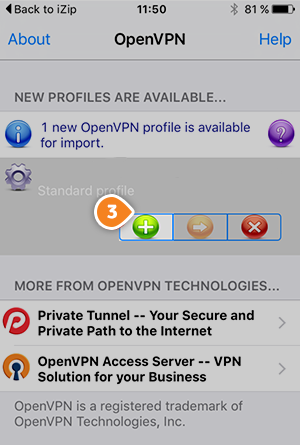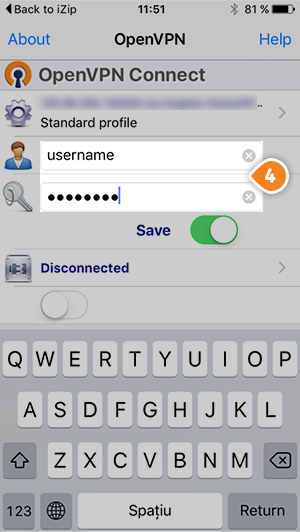Setup Keenow VPN on iPhone or iPod Touch using the OpenVPN Connect app:
1. In order to set up OpenVPN on iPhone or iPod Touch you will have to install the
OpenVPN Connect app.
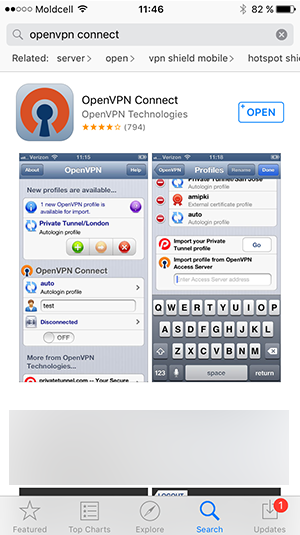
3. Open the folder with the OpenVPN files and choose the configuration of the server that you wish to use (1).
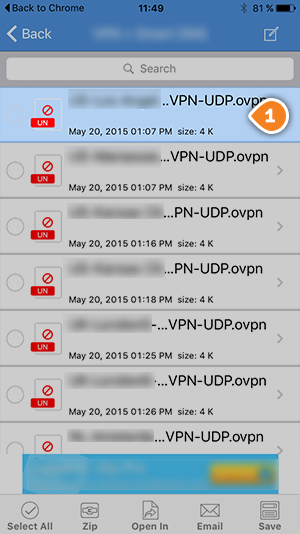
4. Select option “Open in” and tap on “Copy to OpenVPN” (2). This will start OpenVPN application and set up the config file.
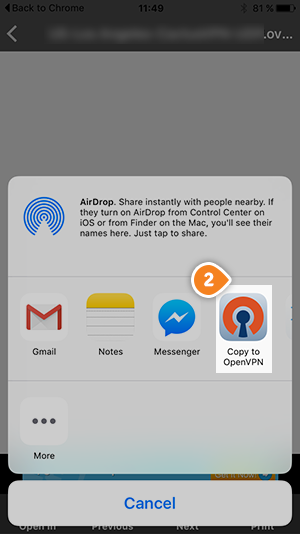
5. Once the application start you will find the downloaded configurations that are ready to connect. Now tap on “+” button (3) to set up your connection.
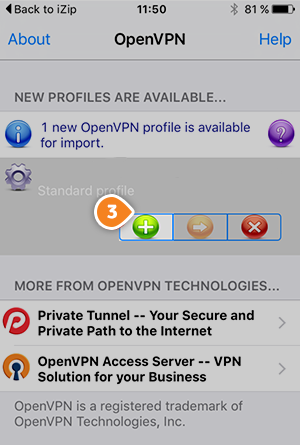
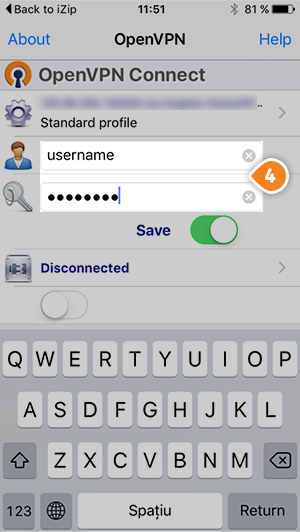
7. Your OpenVPN connection is now created and it is ready to use. To connect to VPN simply switch the jumper under status “Disconnected”. To disconnect switch the jumper back.
8. To verify that you are connected to a VPN server, please go to
whatismyipaddress.com and check whether your IP address and location have changed.