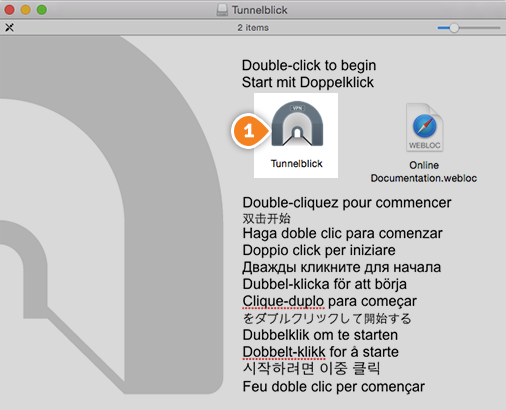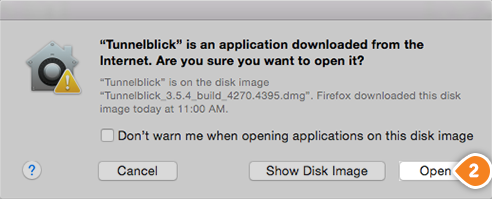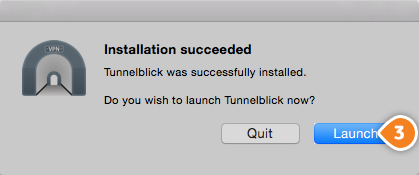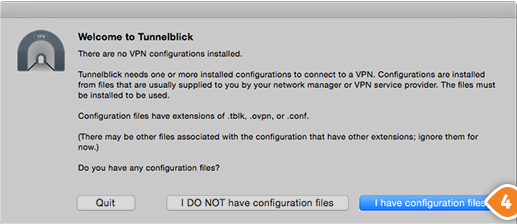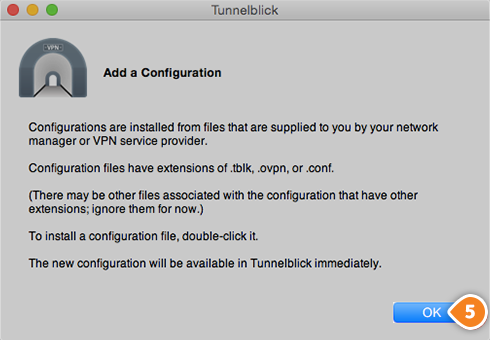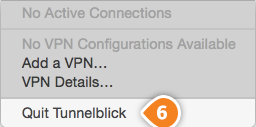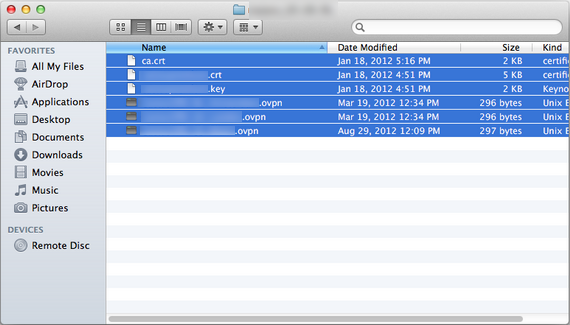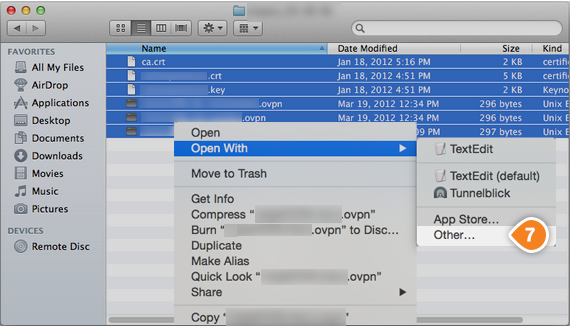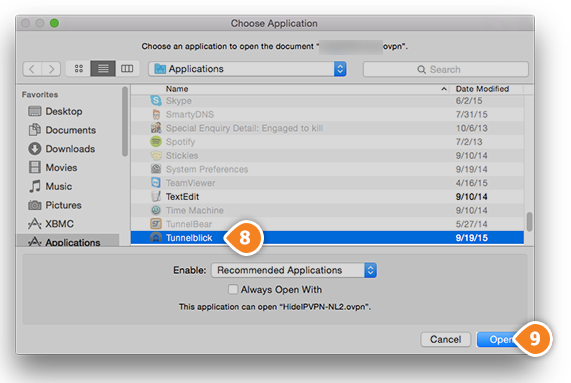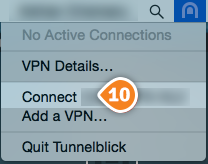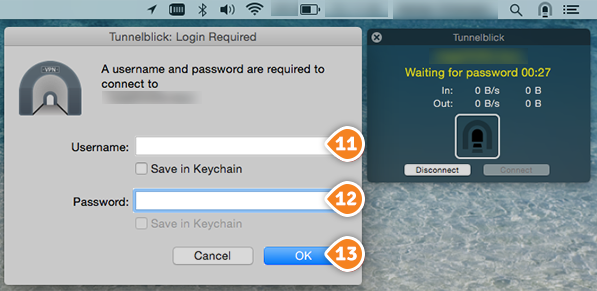Setup Keenow VPN on MAC OS X, OS X and macOS using Tunnelblick:
1. Mac OS 10.7.5+ Users - Download the latest version of
Tunnelblick and install it.
Mac OS 10.4-10.7.4 Users - Download an older version of Tunnelblick from the 'For use on OS X 10.4 - 10.7.4' section of the
Deprecated Downloads page.
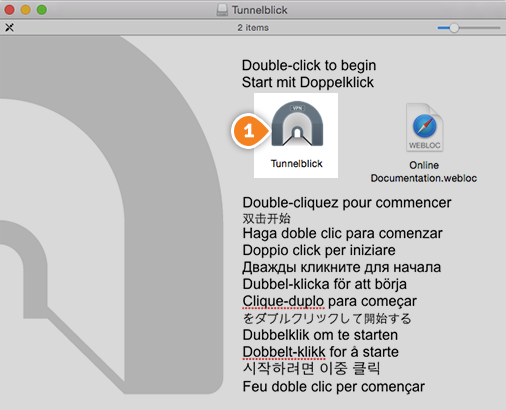
2. Click on “Open” (2).
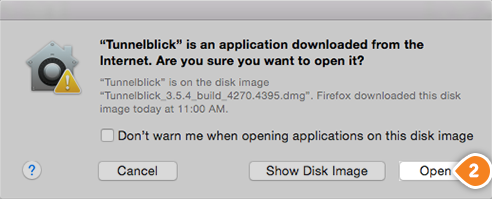
3. Then click on “Launch” (3).
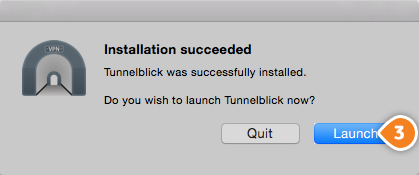
4. Click on “I have configuration files” (4).
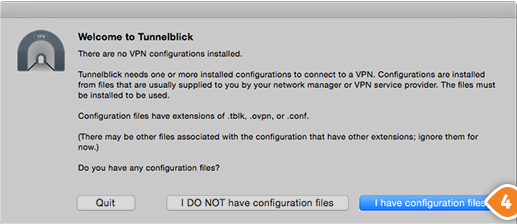
5. Then click “OK” (5).
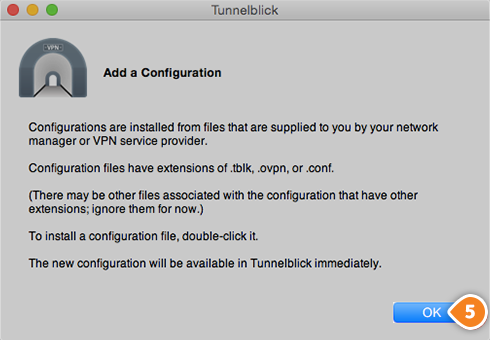
6. Quit Tunellblick (6).
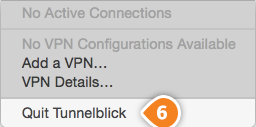
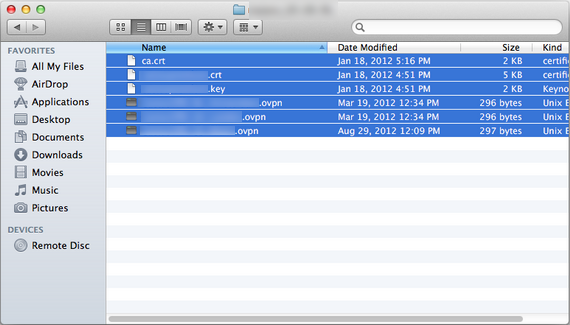
8. Right click on the config file you want to use, then click on “Open With”, then click on “Other…” (7).
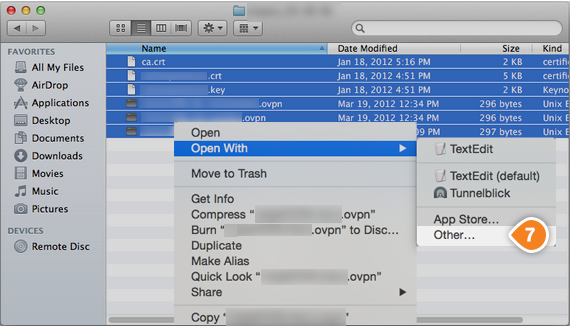
9. Choose “TunnellBlick” (8), then click on “Open” button (9).
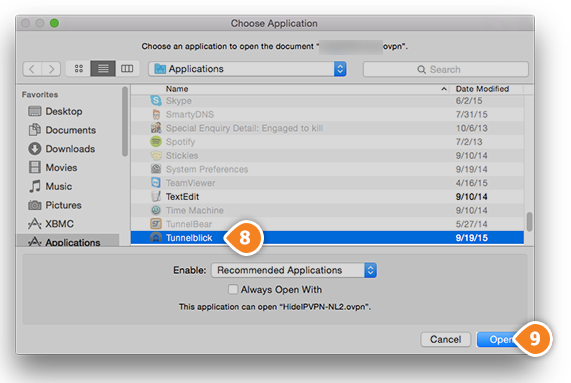
10. Run Tunnellblick and connect (10).
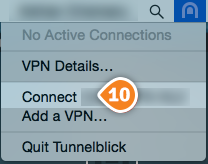
11. In the username (11) and password (12) fields type your VPN username and password, then click “OK” (13).
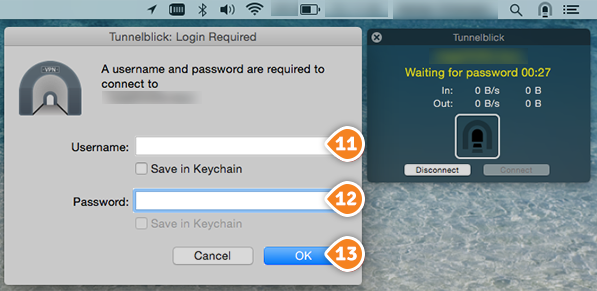
12. The connection is now created and ready to use. To verify that you are connected to a VPN server, please go to
whatismyipaddress.com and check whether your IP address and location have changed.
The connection will be active as long as you don’t log out of your computer.
Tunnelblick’s will attempt to re-establish the connection If your computer will turn to sleep mode or will lose the contact with the server.
To disconnect, simply right click on the OpenVPN server you then choose “Disconnect”.